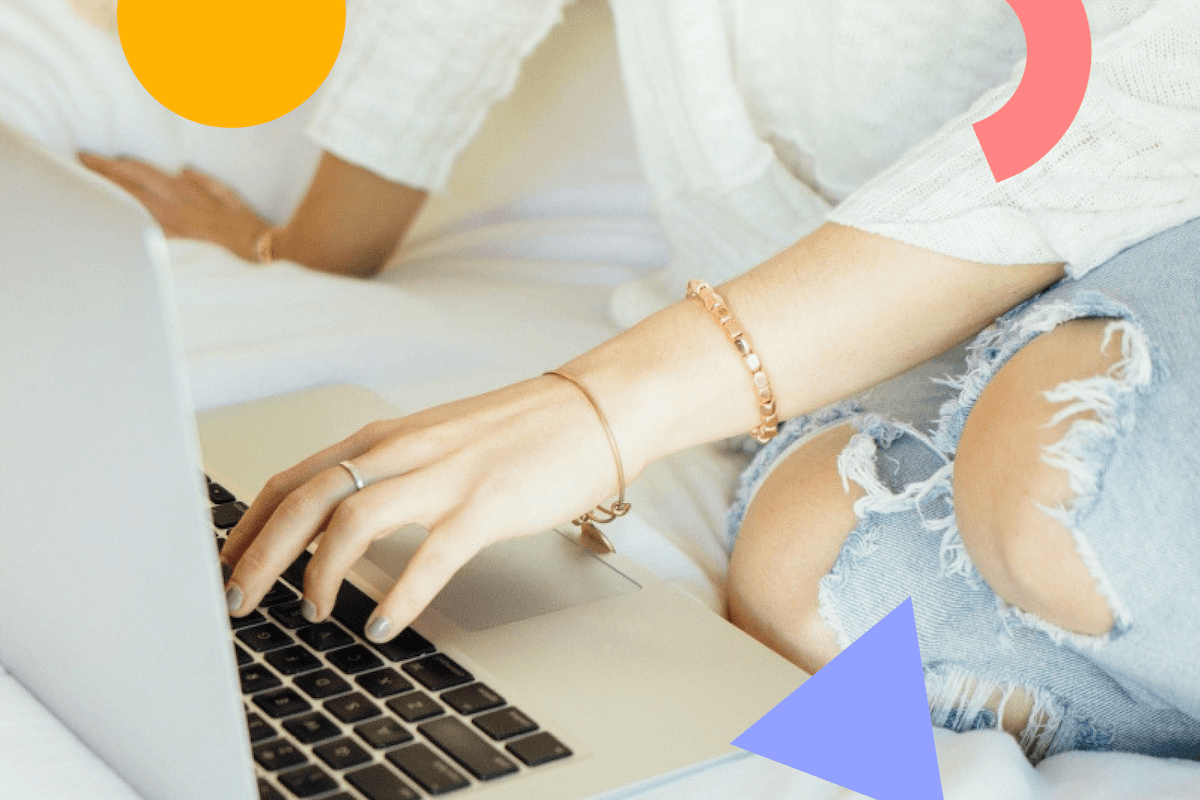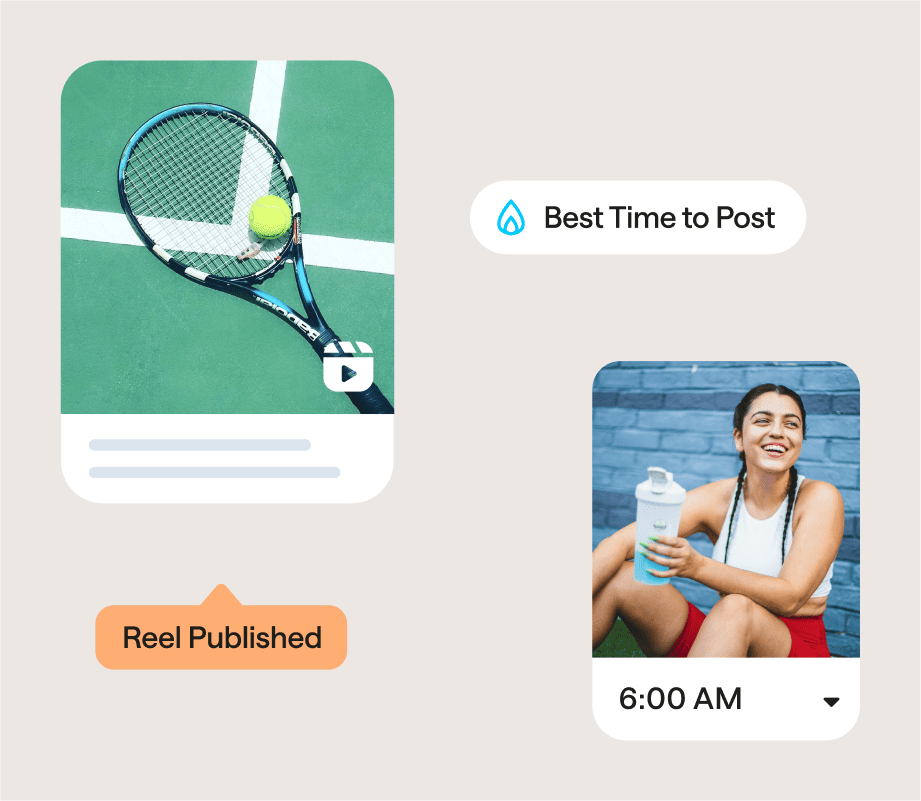If you’re using Instagram for business, managing all of your direct messages, comments, and replies can be a huge waste of time — thankfully Instagram Saved Replies (previously called Quick Replies) are here to help!
In case you haven’t noticed, Instagram recently updated their Instagram Direct interface for businesses accounts.
Along with new sorting and filtering abilities, you can now create Instagram Saved Replies for all the questions and comments that you commonly receive.
Saved Replies on Instagram are like canned responses that allow you to insert an answer with a touch of a button.
What are Instagram Saved Replies (aka Quick Replies)?
Instagram Saved Replies are draft messages that you can create for commonly asked questions or responses.
You can “save” messages, so instead of typing out the same message multiple times, you can just insert the “saved reply.”
How to Use Instagram Saved Replies
The first step to using Instagram’s Saved Replies feature is to actually create your replies.
To do this, you’ll need to open your profile and tap the button with three lines in the top-right corner of the screen. This will open the sidebar menu where you can access your Instagram settings.
Next, tap the settings button and scroll down to "Business" or "Creator" (depending on your account type).
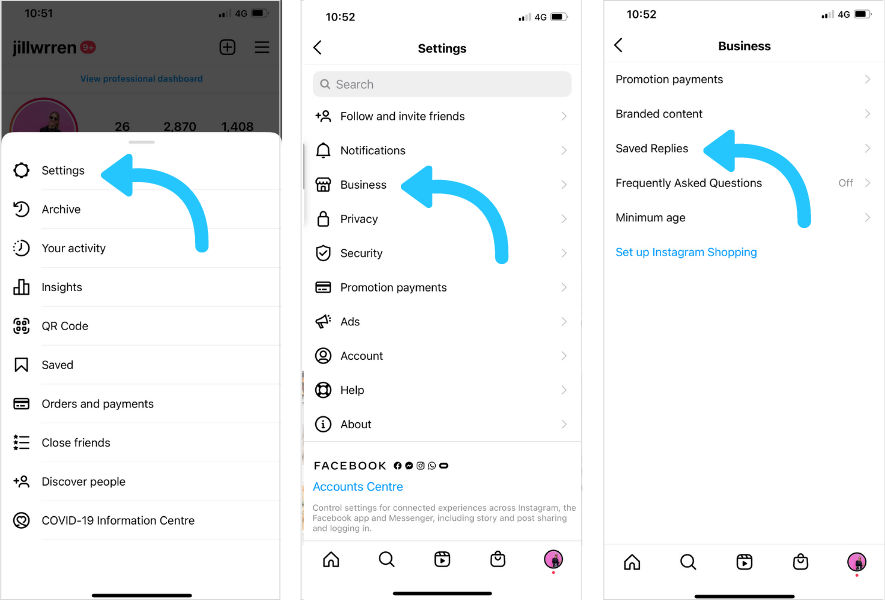
Here you should see an option for Saved Replies.
Tap the “+” button in the top-right corner, or select "New Saved Reply."
This will open a new window where you can create both the keyboard shortcut for the saved reply, along with the saved reply itself.
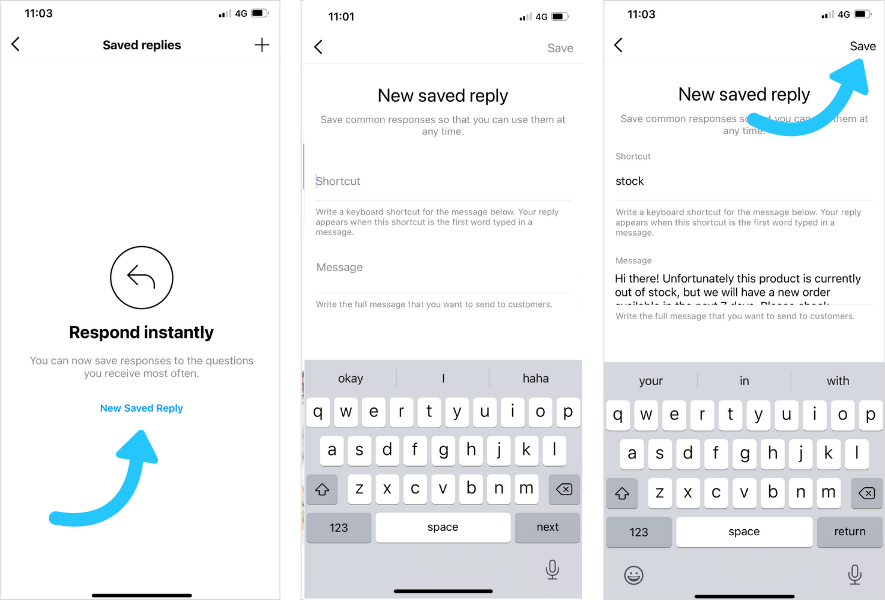
Once you’re happy, tap the Save button in the top-right corner (you can always come back and edit or delete your saved reply later).
Now let’s see your saved reply in action! Head to your DMs in Instagram Direct and open a conversation.
Next, type the shortcut you created earlier. This should cause a blue Saved Replies button to appear in the message box.
When you tap the button, the reply message you wrote will automatically appear.
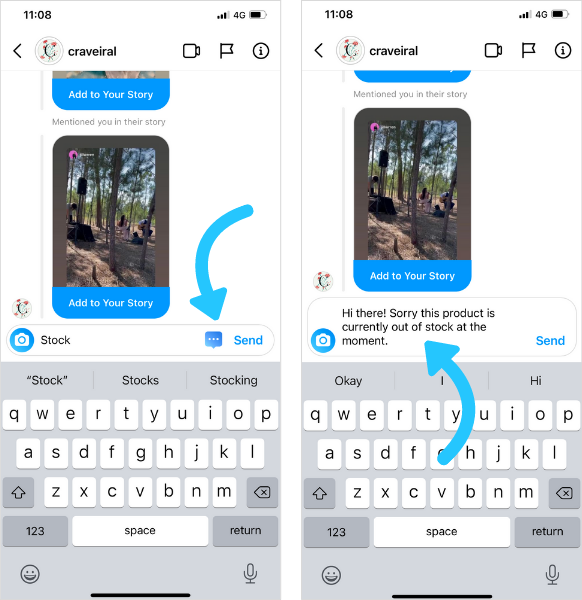
You can also access all of your Saved Replies by tapping the saved reply button (select the plus icon and tap the speech bubble icon).
TIP: Instagram also added the ability to flag important messages. To do this, just swipe left on a conversation and tap “Flag.”
That conversation will now have an orange earmark next to it, so you can quickly find it later! This is helpful if you have an ongoing customer support issue, or you want to follow up with a customer later.
4 Ways for Businesses to Use Instagram’s Saved Replies Feature
Whether you’re looking to free up some time or improve your communication with your followers, Instagram Saved Replies is the perfect feature for businesses looking to be more efficient with their DMs!
Here are 4 ways that businesses can use Instagram’s Saved Replies feature:
#1: Use Instagram Saved Replies to Answer Common Questions
Do your Instagram followers often ask you the same question? Maybe it’s whether a certain product is in stock or whether you ship to a certain location?
If you often find yourself typing out the same response, over and over, Instagram’s Saved Replies feature can help! Just create a list of pre-written answers to some of the more common questions that come your way and then set relevant keyword shortcuts for them.

You can always personalize the reply in Instagram Direct. For example, if someone from London asks whether you ship overseas, you can add your generic “shipping” quick reply and then add the specific details.
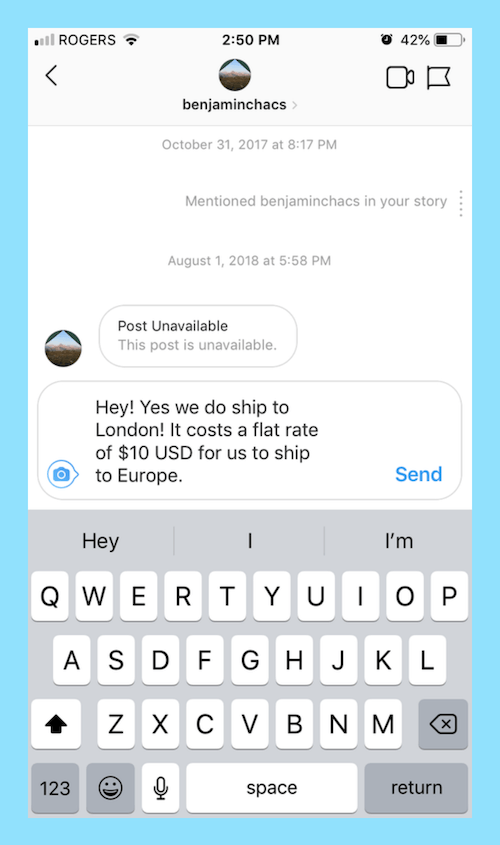
#2: Use Instagram Saved Replies for Your Instagram Giveaways
Running an Instagram giveaway? You can probably expect a ton of DMs asking about when the draw is being held, who can enter, and more.
You can save a ton of time responding to your more inquisitive followers by creating a quick response for your giveaway. For example, you could create a quick response that outlines all the rules and details of your giveaway, and when someone asks about your giveaway, just add it to your message by typing your shortcut and tapping the Saved Replies button.
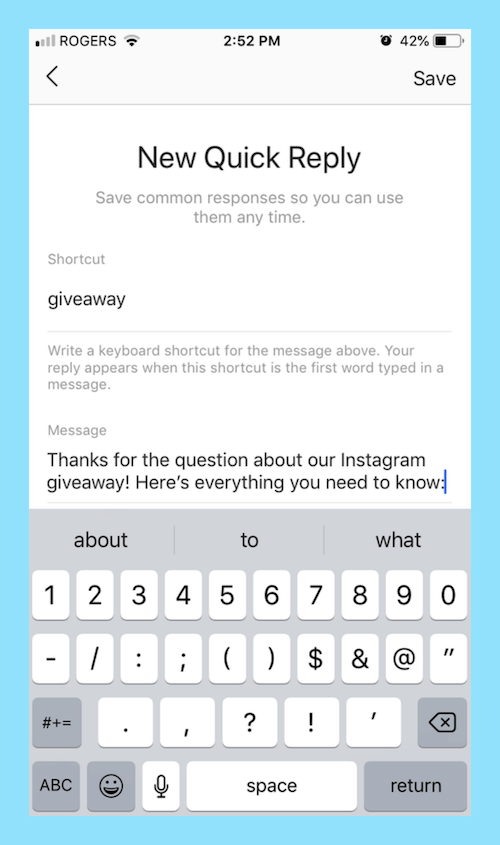
#3: Use Instagram Saved Replies for Customer Support
We all know how great Instagram is for generating leads and driving sales, but it’s also great for social media customer service!
If you’re using or planning to use Instagram to respond to customer support questions, it’s a great idea to use the Saved Replies feature for common inquiries.
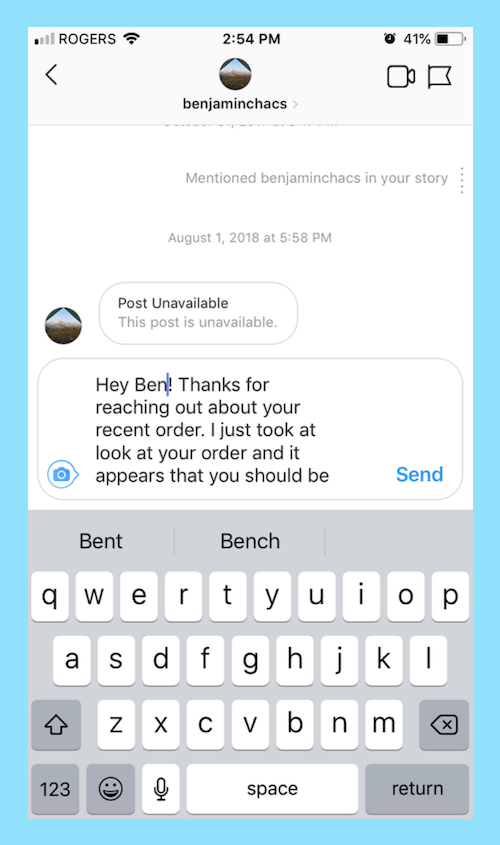
As in the above examples, make sure that you don’t just copy and paste your replies! You need to modify your responses so they’re specific and customized to each inquiry. And always address the customer by name.
#4: Use Instagram Saved Replies to Stay Engaged with Your Community
Responding to DMs on Instagram Direct isn’t just a matter of being polite, it’s about growing your business as well!
It might seem like a small thing to you, but responding to a DM can mean a lot to your followers! And there’s really no better way to build a connection with your audience than by actively engaging with them.
With that being said, it can be a good idea to create quick replies for some of the more common DMs you receive. For example, if you get a lot of people DMing you to complement your posts, creating a quick reply to say thanks can save you a ton of time.
With all of these tips in your pocket, you’re sure to save some time with your DMs on Instagram!
Just remember that quick replies are meant to help you be more efficient when responding to general questions or comments — but you still need to customize your responses to each person! Otherwise, you might come across as cold or insincere.
Let us know in the comments if you’re using Saved Replies to save time with your Instagram marketing!
Want to stay up-to-date on Instagram? Subscribe to the Later newsletter to get the latest Instagram features and trends right to your inbox:
Join over 1 million marketers to get social news, trends, and tips right to your inbox!
Email Address