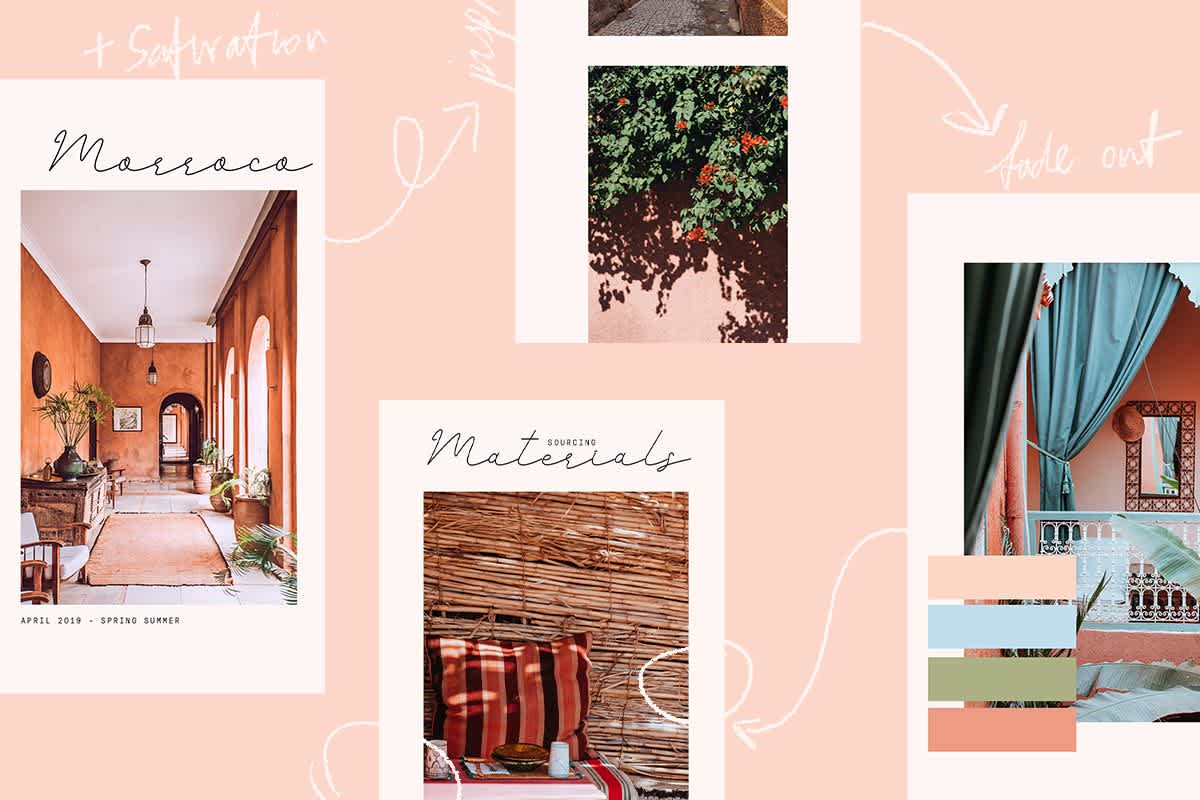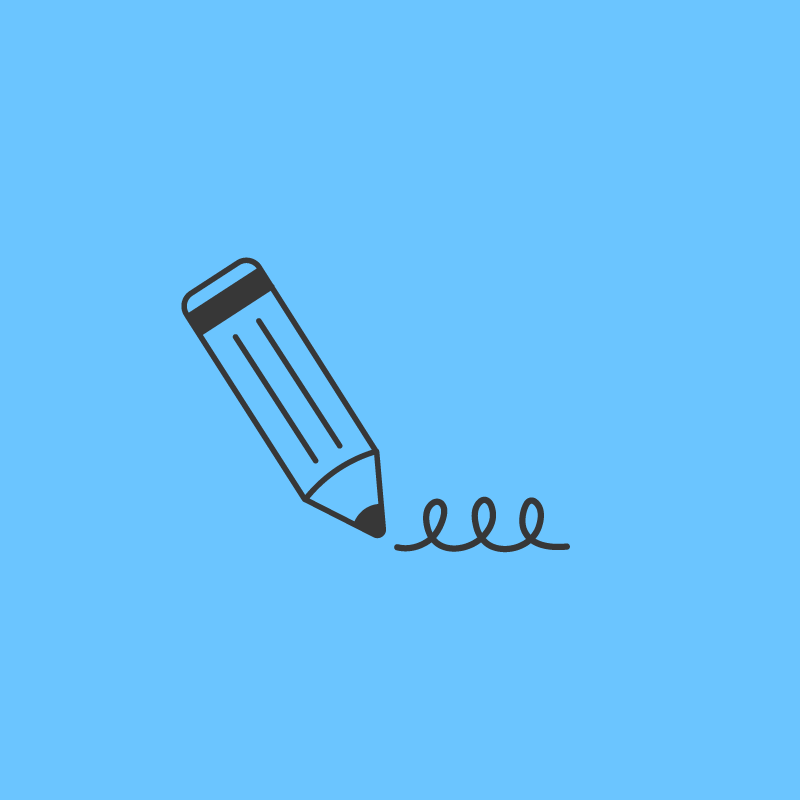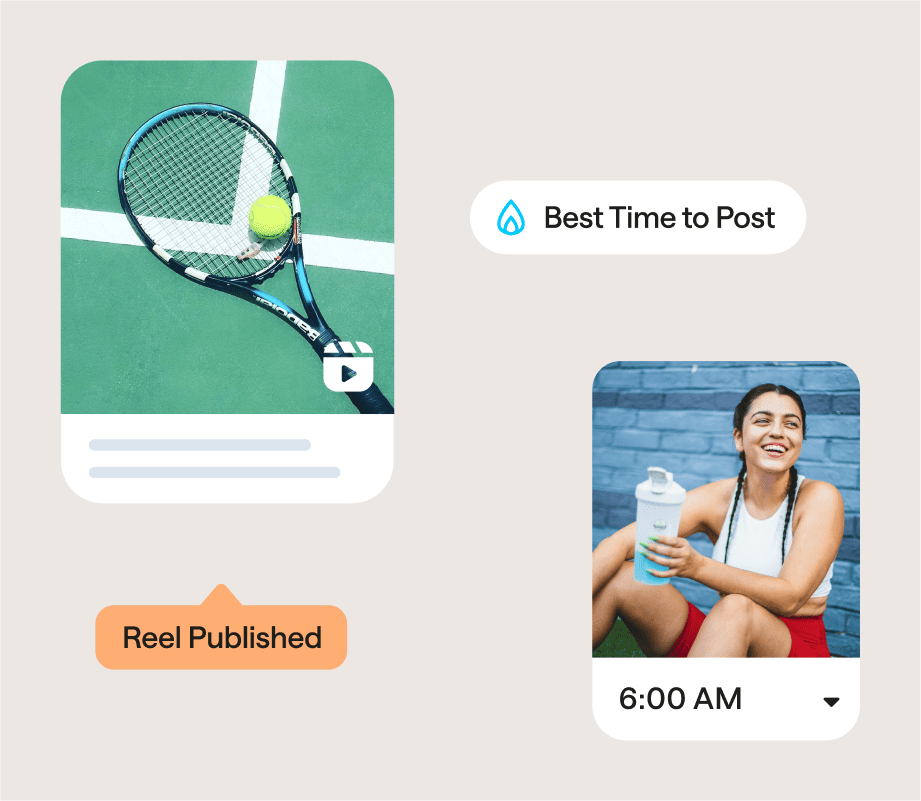Ready to create Instagram Stories like the pros?
With over 500 million active users, Instagram Stories is a great way for businesses to connect with new audiences, boost engagement, and even drive more sales!
But if you’re looking to use Instagram Stories to get more followers and grow your reach, you’ll need a game plan. That’s why this year you’ll want to invest your time in developing a content creation workflow for Instagram Stories!
In this blog post, we’ll take you step-by-step through the planning, content creation, and design process for your Instagram Stories, so you never miss a chance to connect with your audience again:
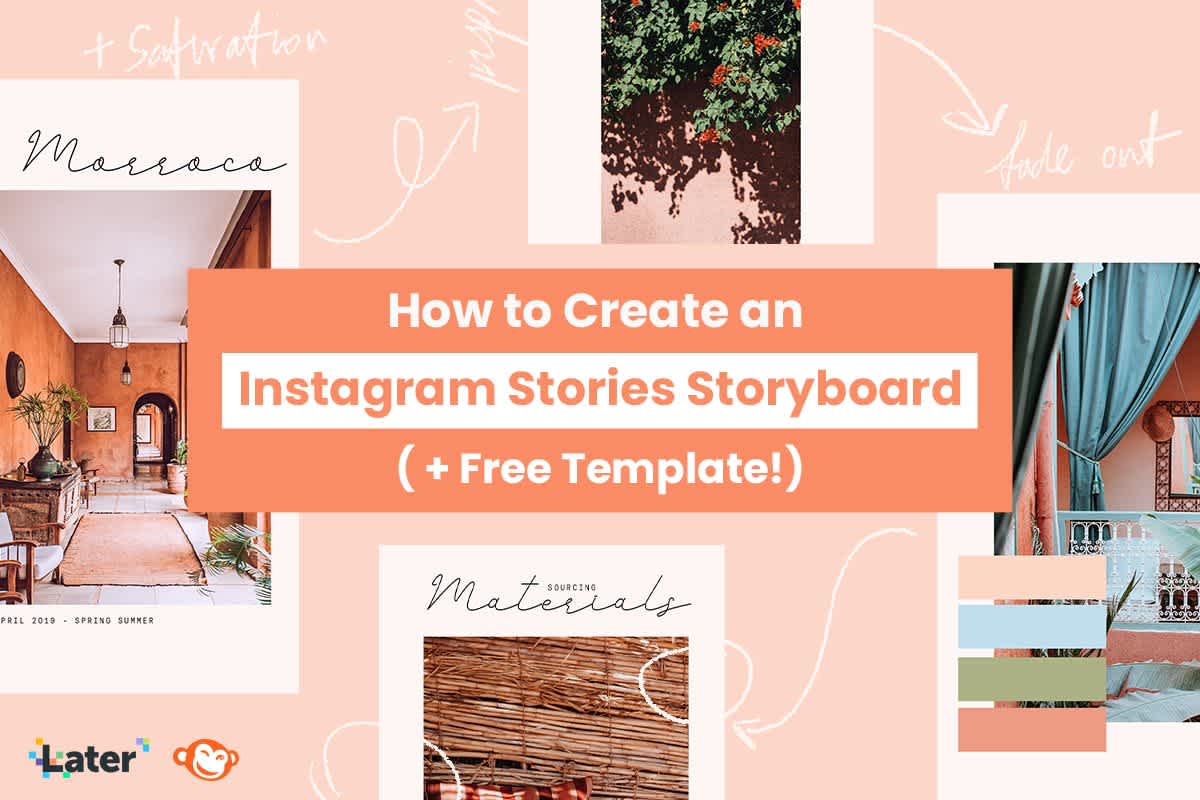
Why You Should Create a Storyboard for Instagram Stories
So, you have a great idea for your Instagram Stories and you're ready to start creating content. Great!
But before you just start taking a ton of photos or videos, it's a good idea to create a quick storyboard of your Instagram Stories to map out the details and make sure it flows together well.
By using a storyboard template before you start creating content, you'll be able to save time and ensure that you have the exact shots and videos you need.
An Instagram Stories storyboard also helps you create the most engaging Instagram Stories that keep your followers clicking forward for more, which means more eyes on your content and more engagement!
To help you start planning and scheduling Instagram Stories that convert, we’ve partnered with PicMonkey to create a free storyboard template for Instagram Stories.
Just fill out the form below to create your own storyboard and start visually planning your Instagram Stories strategy:
Now, we're going to walk you through each step of the Instagram Stories storyboard template and show you how to plan like the pros:
Step #1: What is Your Ultimate Goal With This Story?
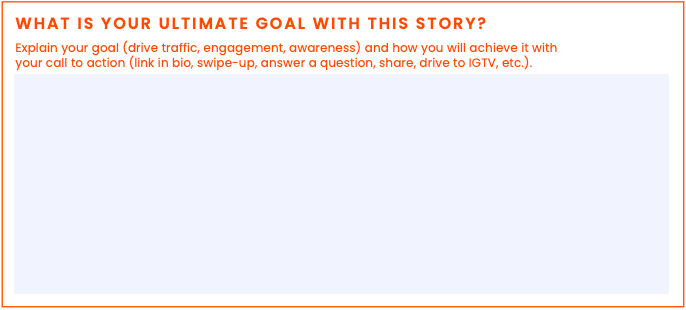
When you’re creating your Instagram Stories strategy, everything you post should come back to your brand goals. Once you know what your Instagram marketing goals are, you can better determine what types of content to post.
Your goals for each Instagram story can include things like build awareness, drive sales, or simply letting your followers know you’re listening!
For example, if the goal of your story is to drive sales, your story will likely include information about the product with a call-to-action to ‘swipe up to shop’ at the end.
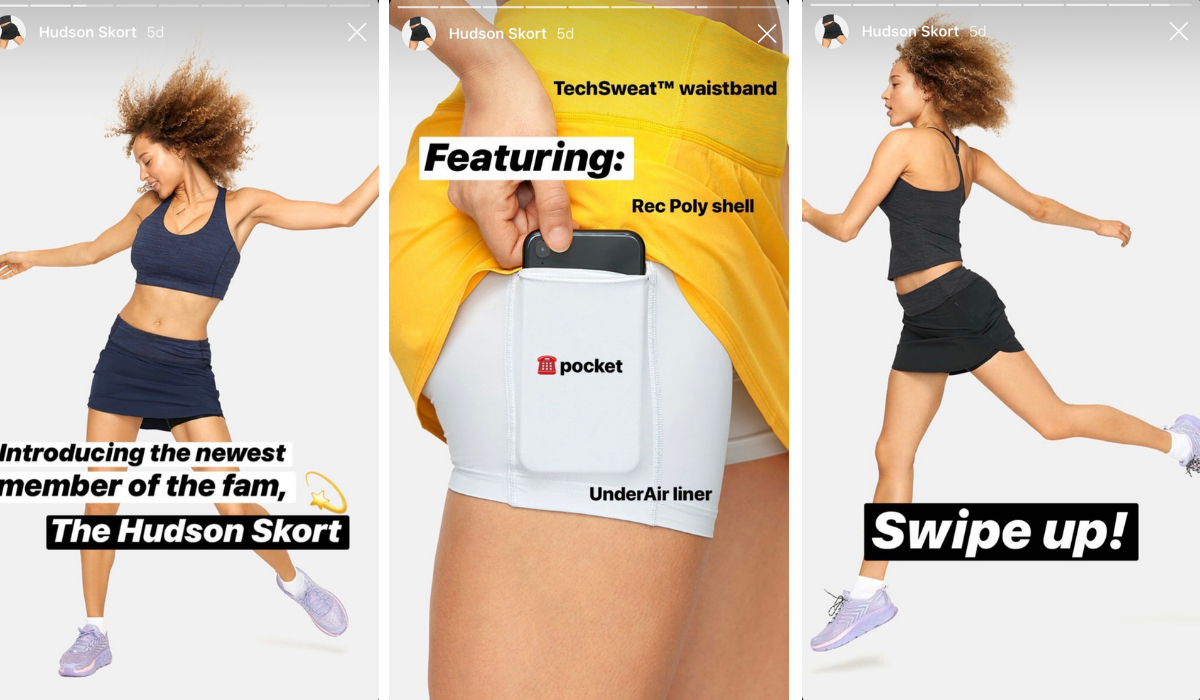
Or, if you want to let your followers know you’re listening to their feedback, you might include a question sticker in your story or share some responses from your DMs.
Whatever it may be, determining the goal of your story is a great starting point that you can refer back to when working through the rest of the worksheet.
Step #2: Story Concept
One of the most important parts of building your Instagram brand is posting with a plan.

First, you’ll want to nail down the concept for your Instagram Stories. This can be as simple or as in-depth as you’d like, however, it should be a guiding point for creating your story.
A great way to start building your story concept is by starting with a single angle and building from there. Your angle could include a company update, holiday, product launch, new blog post, or anything else you’d like to share with your followers.
Next, you’ll want to determine how to create a story around your goals and angle.
For example, if you are a shoe company and want to share a new product, your story concept could be something like, “show off people all over the world wearing the shoes in different environments”:
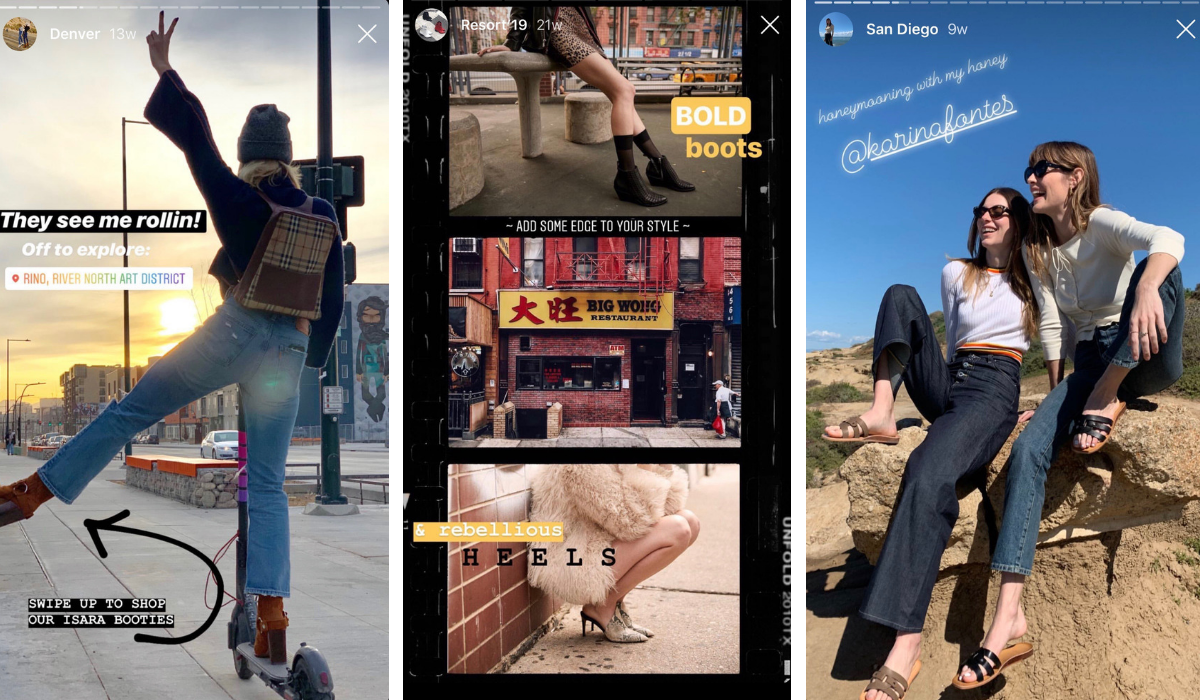
Or, you may be creating a story for a specific holiday. This year, businesses on Instagram took to stories to talk about Earth day. One popular story concept was to share how businesses were participating in the holiday:
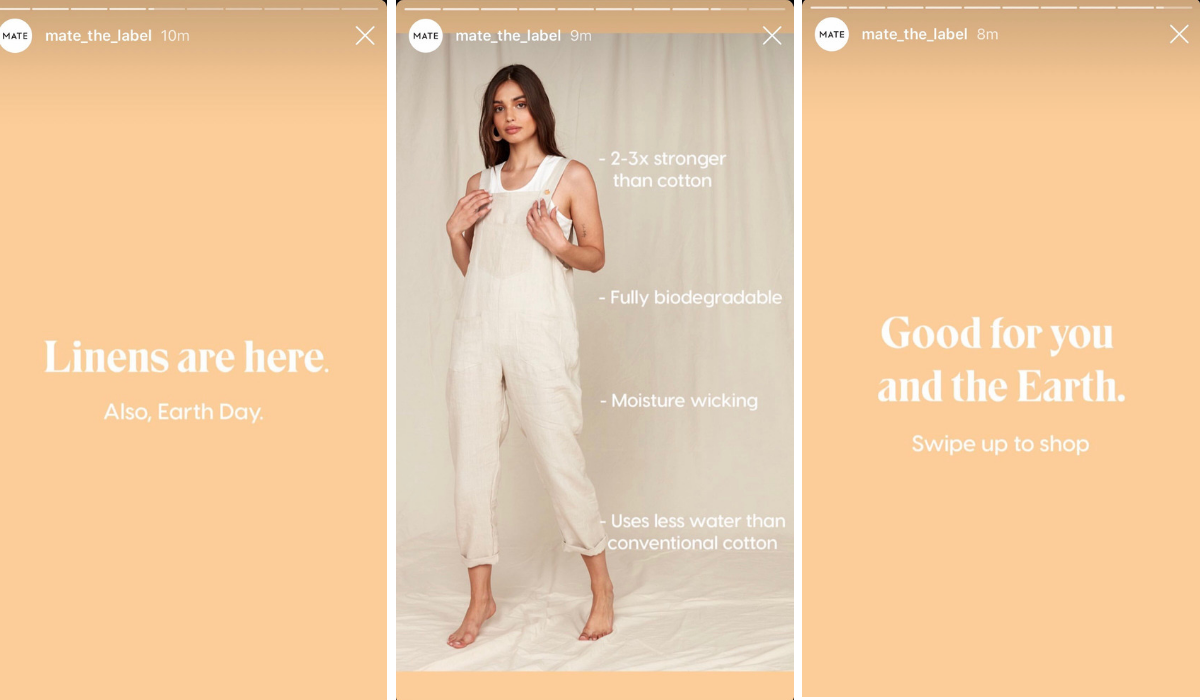
Similarly, other brands used the holiday as an opportunity to share their ongoing efforts toward sustainability:
Once you’ve nailed down your story concept, it’s time to start digging into the details and create an outline for how you’ll make your story come to life.
Step #3: Outline the Beginning, Middle, and End of Your Story
By outlining the beginning, middle and end of your story, you can make sure that you hit all the points you want to cover and keep your story flowing naturally.
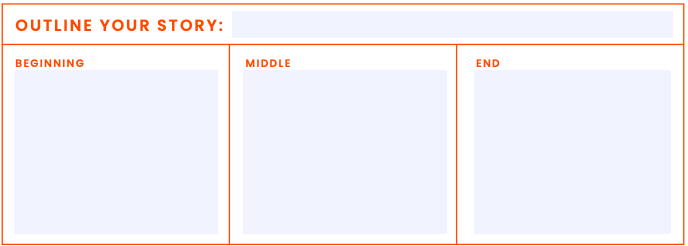
This will also really help you when it comes to content curation! Instead of trying to get inspired once you're shooting, a storyboard will make sure that you go into your photoshoot knowing exactly what content you need to capture (even if your "photoshoot" is just a corner in your office!).
Using a storyboard will also help you understand what design elements you need to create, or have another team member create for you.
For example, check out how Topshop creates a natural flow in their Instagram Stories. The story continues to progress as the viewers keep tapping forward.
If you were to storyboard this story, you would know that you need to design graphics for slides 1 and 3, so you can add that to your list of to-do's or request it from your design team.
In this story, Topshop's goal is to build awareness around a new product update and ultimately, drive sales. The brand lets followers know they’re listening (“you asked, we listened”), shows a video of the product in action, and ends the story with a promo code and swipe-up link to shop.
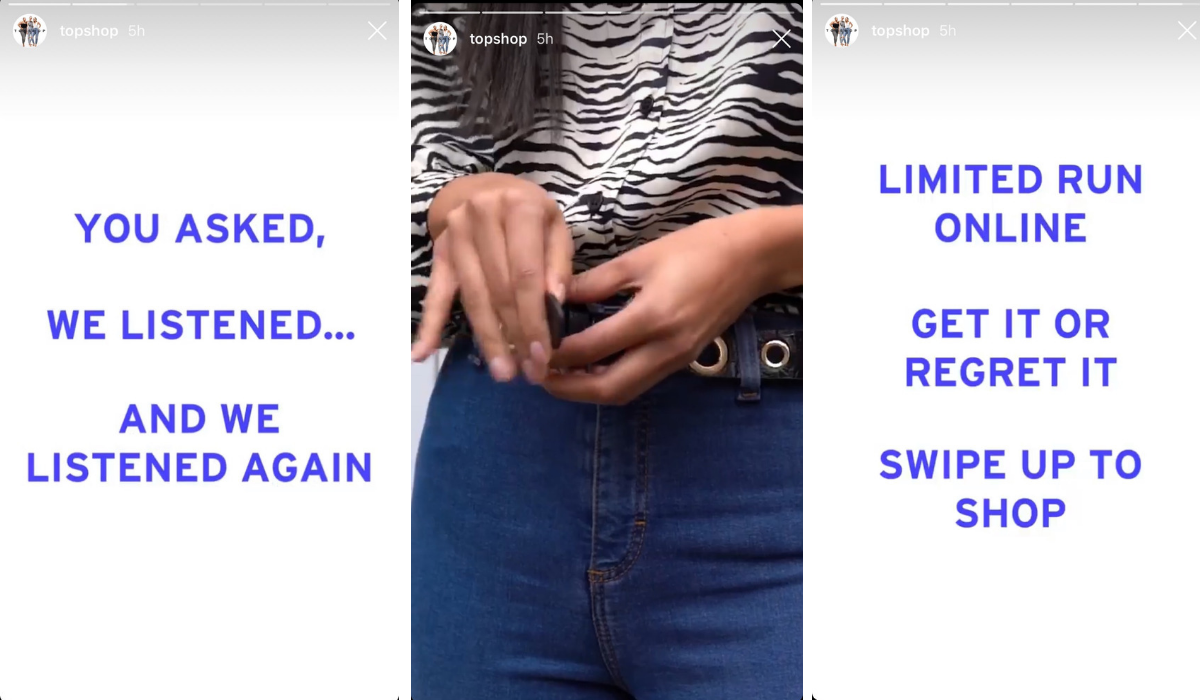
When outlining your story, you’ll want to think about the media and language you’ll be using too.
In this story, Topshop uses a mixture or graphics, videos and images to help bring their story to life. They also include text like “limited run only” and “get it or regret it” to create a sense of urgency for their followers.
Finally, it’s important to think about the text, graphics and visuals you’ll be creating to help make your story goal and concept come to life.
Step #4: Visually Sketch The Concept of Your Story
Once you’ve determined your story concept, outline, and goals, it’s time to sketch out the details of your story.
In this stage, you’ll want to figure out how you’ll best convey your message, and what types of media you’ll need to support it.
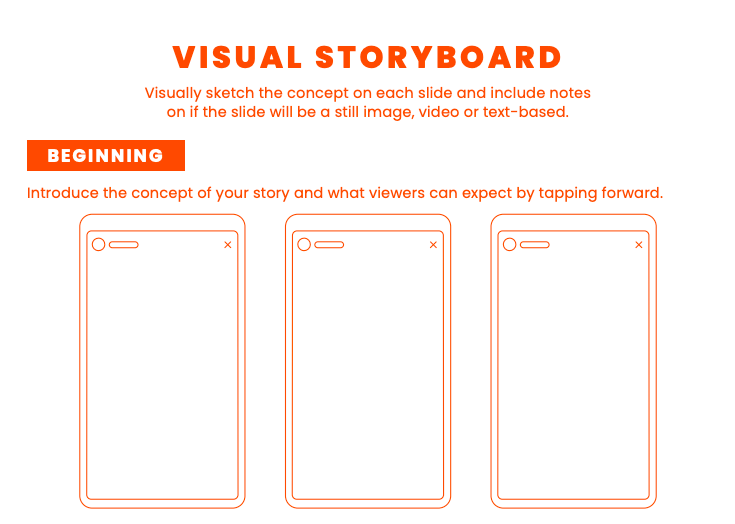
The first thing to consider is the media you are posting. This can include photography, illustrations, GIFs, videos — or even a mix of them all!
You’ll also want to take the time to think about perspective: Do you like close-up shots? Flatlays? Landscapes? How do you want your brand to come to life? Is there a certain perspective you want to be known for?
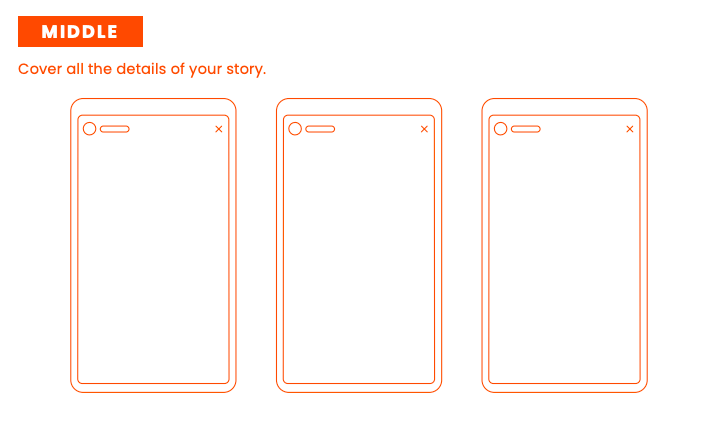
You’ll also want to decide what types of filters you will use on your images. Do you want your feed to be black and white? Will your images have a colored hue?
Generally you’ll want to pick one or two filters for your photos, and stick to the same editing process for every image to create a consistent and cohesive aesthetic.
Lastly, you'll want to make note of your call-to-action, swipe-up links, or anything else you'll want to include to conclude your story.
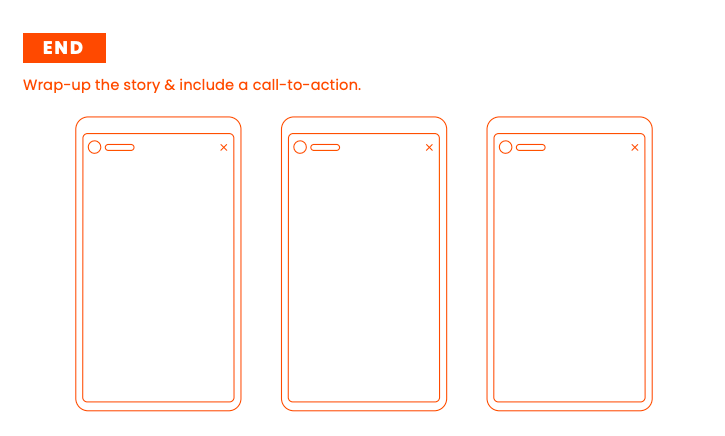
Once you’ve completed the Instagram Stories storyboard worksheet and created a plan for your story, it’s time to bring it to life and start designing!
Ready to start? Download our free storyboard template for Instagram Stories now:
How to Create High-Quality Instagram Stories Content
Now that you have a game plan for creating your Instagram Stories, it's time to go and capture your content!
Once that's done, you'll want to edit your photos and videos, add them into a collage or template design, write copy, and create any additional design elements or graphics that you might need for your stories.
If you want to make your brand look great and get more views, you need to think outside of the Instagram app and get creative with other apps for Instagram Stories.
Enter, PicMonkey. The PicMonkey app is packed full of powerful, intuitive design tools and 100+ pre-made templates for Instagram Stories, which are all fully customizable to match your brand or style.
You can choose a template, or start with a blank canvas if you already have a design in mind and are looking for more flexibility.
Note: If you’re not a PicMonkey subscriber, it’s easy to sign up for a free trial and start creating. If you’re already a subscriber, it’s time to fire it up and get started on your story strategy.
How to Create Instagram Stories Tip #1: Add Richness and Depth to Your Templates with the Masking Tool
When it comes to design, "masking" is combining two images in a layer so that one image appears to peek through the outline of the other.
So if you’re looking for a way to give your templates a more professional-look, using PicMonkey’s masking tool is a great way to help you get started!
From the PicMonkey homepage, click Create New to open a blank canvas or select a pre-made template.
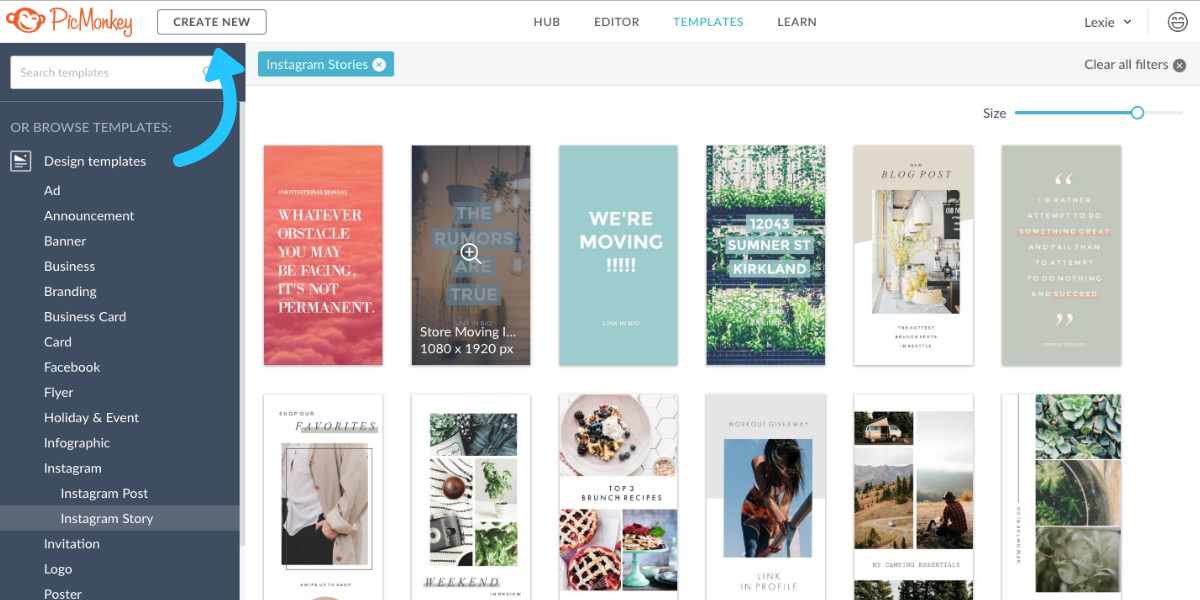
Next, add a graphic (or text) that has a shape you want another image to peek through. On the Layers palette, select the layer(s) with the content you want to use as a mask.
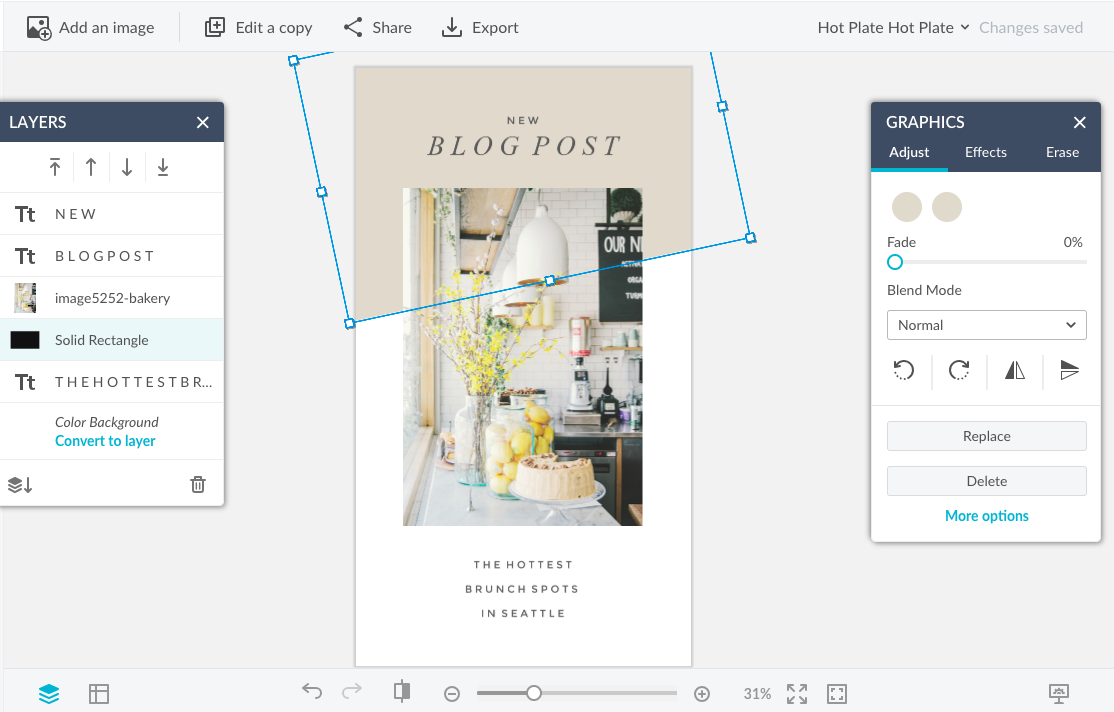
On the Textures tab, click a texture you like (or add your own by clicking the ‘add your own texture’ button) to make it appear inside the shape.
Once you’ve added your texture, you can drag it around so it’s just showing the part you’d like to appear.
Masking is a great design technique that looks hard to pull off, but luckily PicMonkey makes it super easy to do!
How to Create Instagram Stories Tip #2: Create Pro-Level Looks with Layers
If you’ve used Adobe Photoshop, you’re likely familiar with layers. Layers are a great way to incorporate multiple elements in your design and keep them all organized.
The layers feature in PicMonkey is simply a way of displaying the objects (photos, text, graphics, background color) you’ve placed in a design, so you can manipulate them more easily.
If the Layers palette isn’t visible, click the stacked squares in the lower toolbar to open it. You can then see all of the layers of your design, and use the arrow keys to move them backward or forward.

And it’s not just about organization — using layering in conjunction with the Erase tool can create some wild effects!
To give the appearance of one image being in front of another, use the Layers palette to move one image over the other. Select the top image, then on the Graphics palette that appears, select Erase.
Carefully erase the parts of your text or graphics that you want to appear like they’re behind something — zooming in helps a lot with this.
And don’t worry about erasing too much — you can paint it back on with the Brush tool on the Graphics palette.
If you want to give your Instagram Stories a more professional-look, using Layers is a great way to do it! It will give you the freedom and flexibility to hone-in on each individual design element to help you create perfectly on-brand stories.
How to Create Instagram Stories Tip #3: Spice Up Text and Images with Textures
Another way to attract a bit of attention to your Instagram Stories design is by applying a texture to your template.
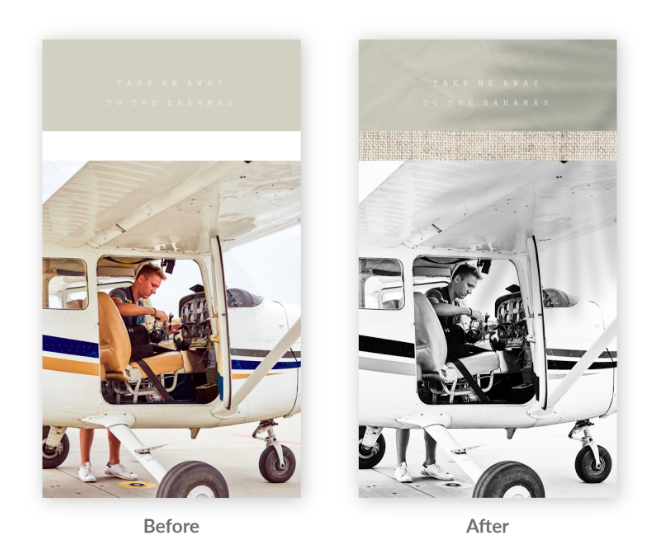
Textures can be anything from subtle hints of stone or watercolor, to bold bokeh and light trails effects. And, of course, you can adjust the fade to capture just the amount of texture you want!
To add textures, just open your design and select whatever you want to add the texture to. Click the Textures tab on the left, and choose your texture.
You can also make adjustments using Blend Mode to experiment with the overall look, then adjust the Fade and Saturation sliders to dial in the color and opacity you like.
PicMonkey’s tools give you a ton of control over the attributes, so you can easily make adjustments until it’s a perfect fit for your design.
How to Create Instagram Stories Tip #4: Personalize Your Design with Customizable Typography
When it comes to adding text to Instagram Stories, you can do a lot more with fonts than just change the size and move them around.
PicMonkey makes it easy to add drop shadows and inner shadows, curve text, and adjust spacing — you can even customize fonts by using colors, textures, or PicMonkey’s touch up tools.
Here are a couple of quick techniques that will draw some eyes to the text in your Instagram Stories:
How to Add a Drop Shadow to Your Template:
Drop shadows provide an easy way to make your content stand out against a background — which can really help with readability in a story!
To apply a drop shadow to text, click the text so you see the text box around it. On the Text palette, click Effects. Choose Drop Shadow, and there’s your shadow.
Note: You can do the same to a graphic, but you’ll be working on the Graphics palette.
Click the caret to the right of Drop Shadow to access the attribute sliders – Horizontal Blur and Vertical Blur control the size of the shadow, and Angle and Distance handle position.
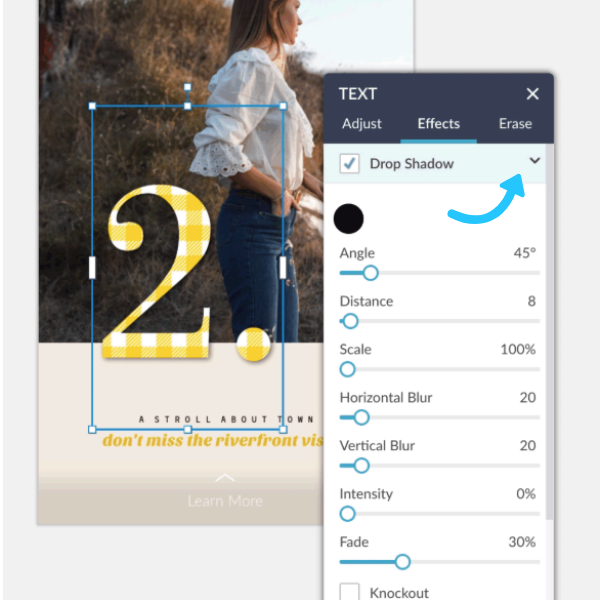
Moving the Intensity slider to the right makes the shadow darker, and moving Fade to the right blends the shadow into the background. You can create a variety of effects by adjusting the sliders, from a subtle shade to “whoa!”:
You can also select Knockout in the Drop Shadow menu, which knocks out (get it?) the inside of your font. You can use this feature on your text to give it a “stencil-look”:
How to Add Curved Text:
Curved text is super on-trend, and an eye-catching look that’s easy to apply!
To create curved text, select the text you want to curve. Next, on the Text palette, select Effects, then Curved Text to apply the effect:
You can also choose Arc or Circle, and adjust the sliders to get the curvature you want. Don’t forget about the little handle at the top of the text field — you can change the angle of your text or the starting point of circular text.
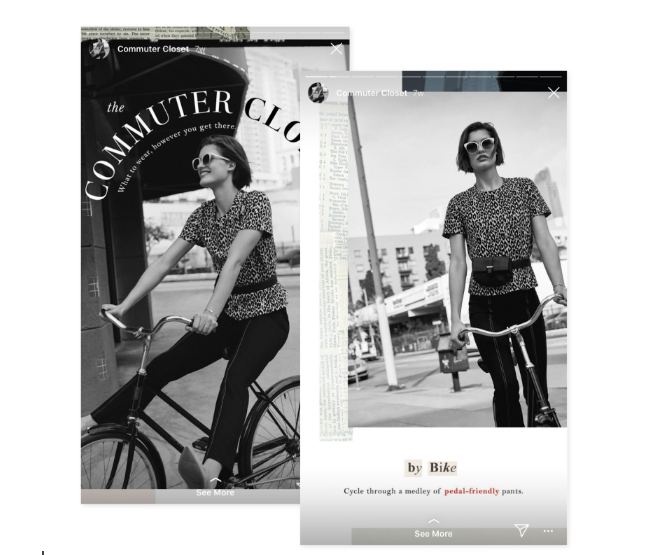
By making adjustments to things like the style, colors, and position of your text, you can create truly unique Instagram Stories that will help you stand out from the crowd.
How to Create Instagram Stories Tip #5: Create a Clickable Story Experience with Multi-Panel Stories
Want to keep your followers clicking forward for more?
Another great design technique is to keep the basic look of a story while swapping out images in a multi-panel story.
For example, you could keep text announcing a “sale” constant throughout your stories slides, but have images of different sale items appear as you click throughout the story:
To keep your text placement perfectly aligned between slides, you can use PicMonkey’s Edit a Copy feature to create duplicates of the same template.
Once you have your first story panel complete, simply click the “Edit a Copy” button in the top toolbar. Give the image a new name, click Create, and change whatever elements you like.
Then lather, rinse, repeat to create additional slides for your story. This is a great way to keep a logo or announcement in front of your audience while mixing it up with new visuals.
Creating Instagram Stories templates is one of the easiest ways to upgrade your stories content! By using a set of templates for your Instagram Stories, you can create cohesive, on-brand content that aligns with your brand as a whole.
PicMonkey is packed with a ton of different design features, so you can really let your creativity flow! Just remember to create content that is a cohesive fit with your brand aesthetic and marketing goals while you’re crafting and creating your Instagram Stories designs.
Once you’ve created your beautifully-designed Instagram Stories with PicMonkey, it’s time to save them to your camera roll and start scheduling your content calendar so you can reach more of your audience:
Scheduling Your Instagram Stories Using Later
Did you know you can plan and schedule Instagram Stories just like you would plan other social posts in your content calendar?
Instead of coming up with new stories daily, you can add your photos and text directly to your Instagram Stories scheduler in Later!
To schedule your Instagram Stories, just upload your photos or videos to your Media Library, like you would for normal posts.
Next, click on the Stories button from your calendar view, and drag and drop your content onto your Instagram Stories scheduler.
From here, you can visually plan your stories with the storyboard tool and rearrange them as needed, or add more stories.
You can also add a caption or a URL if you’re including a swipe-up link, which is super handy for saving custom URLs.
When it’s time to post, you’ll receive a notification on your phone. And once you open the notification, your stories will be downloaded to your phone and caption or links copied to your clipboard, making it easy to post Instagram Stories in seconds.
Instagram Stories are a sure way to connect your followers, drive traffic to your posts, and they’re a chance for you to take back control of your reach.
Planning and scheduling your Instagram Stories won’t just save you time, it can also take a lot of the headache out of creating a successful Instagram marketing strategy and ensure that you’re posting your very best content!
Crafting a cohesive Instagram Stories strategy is a great way to attract new followers and show off your personality.
By taking the time to create a storyboard for your Instagram Stories, you can make it easier to create your content and take the guesswork out of posting. Don't forget to download your free storyboard template by entering your email here: