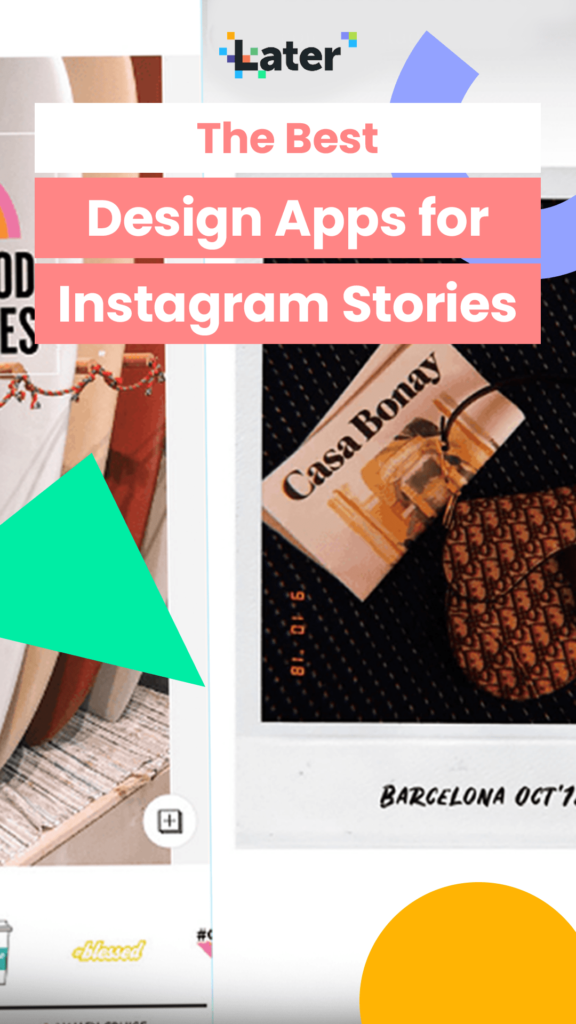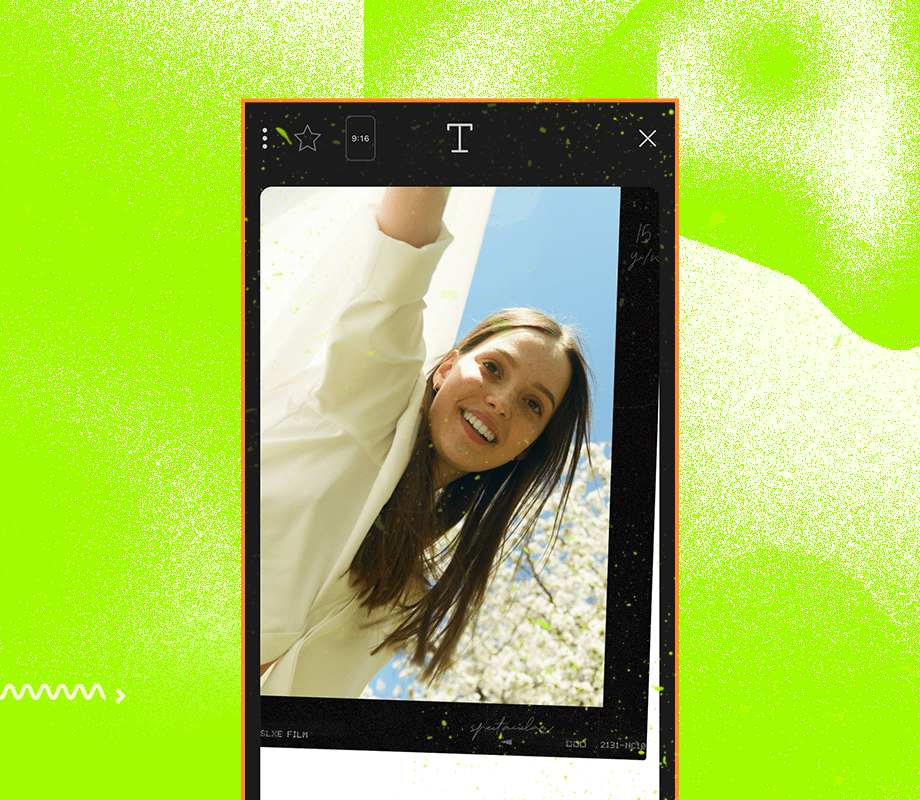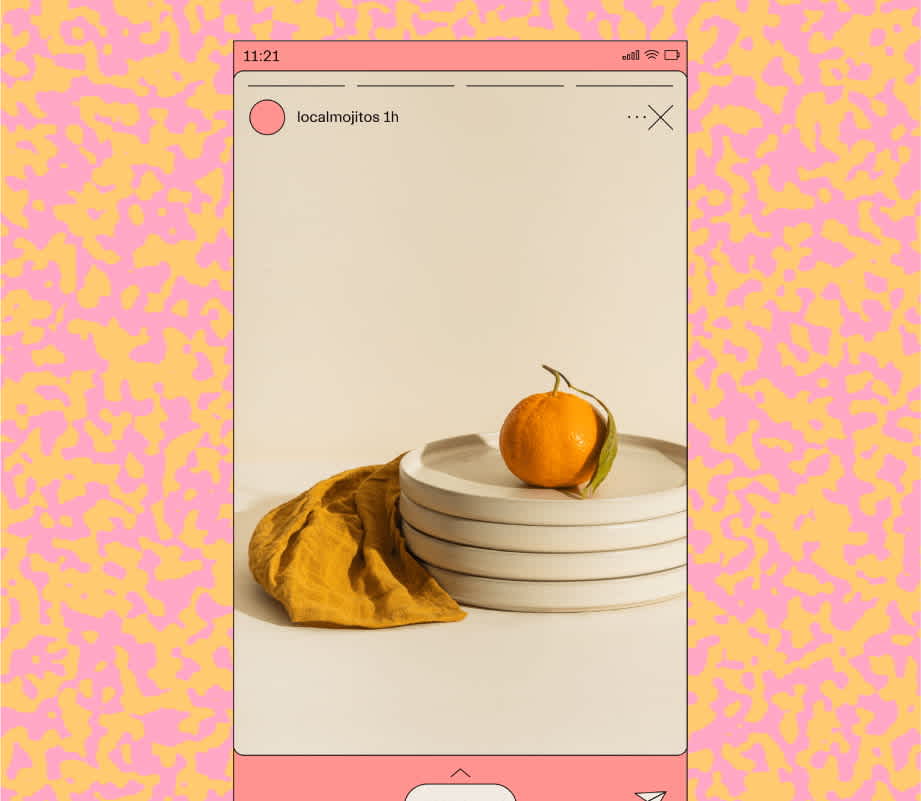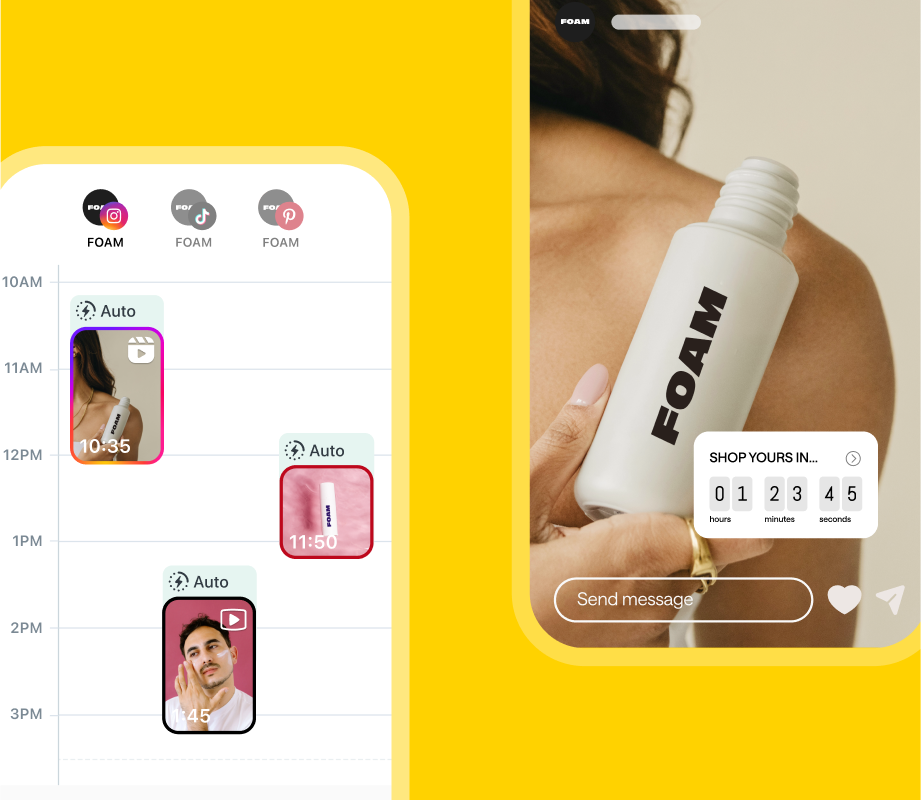New apps for Instagram Stories are popping up every day, which means stories are getting more and more creative, interactive, and engaging!
It makes sense; with over 500 million daily active users, brands want to level-up their Instagram Stories to connect with their followers, drive traffic to their profile, and take back control of their reach.
Luckily, it’s now easier than ever to create high-quality Instagram Stories content – you just need to step outside of the Instagram app for some extra help!
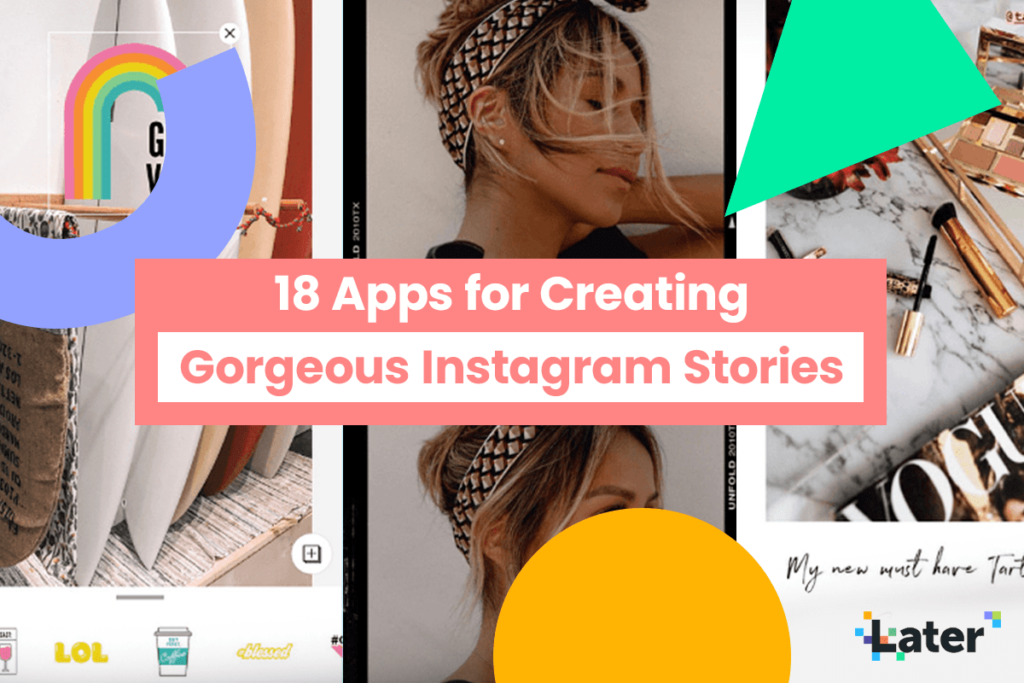
Later’s Top 18 Apps for Instagram Stories:
Instagram Stories apps can help you create high-quality, cohesive stories that will keep your audience coming back for more!
While there are thousands to choose from, the Later team have compiled their list of top apps for Instagram Stories:
Over
Storyluxe
Unfold
Seen: Stories Maker
Later
InShot
Mojo
Canva
Filmm
Patternator
Tezza App
CutStory
A Design Kit
VCSO
Life Lapse
Magisto
Clipomatic
While Instagram Stories design apps do make life tons easier (let’s face it: Photoshop can be overwhelming!), it still takes some time to navigate new apps and get to know all their tips and tricks.
Luckily this guide covers everything — from creating stop-motion graphics to video-retouching, we have an app that’ll make your Instagram Stories shine.
And if that’s not enough, we dive into some of our favorites from this list in our latest YouTube video:
Apps for Instagram Stories #1: Over for Text Graphics That Stand Out
Whether you’re sharing tips, inspirational quotes, or want to add a creative twist to your campaign, Over is a great app for Instagram Stories that lets you overlay text and graphics onto your photos and videos!
Over has a “gazillion” photos, fonts, graphics, templates and tools to choose from to help you create high-quality, on-brand content.
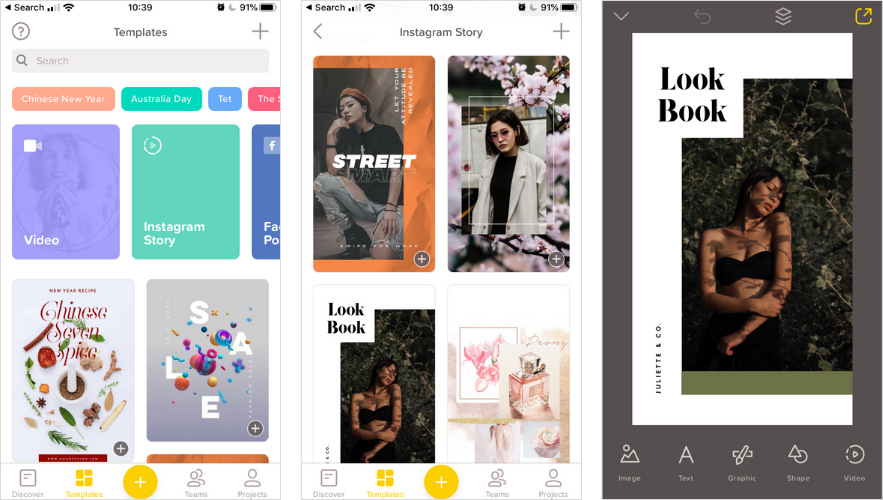
Using Instagram Stories templates is one of the easiest ways to upgrade your stories, and Over makes it easy to add a little movement to your perfectly on-brand content.
Over’s stock video library has tons of different animations you can choose to bring some life to your creation.
Whether you pick a template or start from scratch; the options are seemingly endless. Their loyal community even has a #bestofover hashtag to help you find inspiration from other creators if you’re ever feeling stuck!
Looking for a step-by-step guide? Watch this video to learn how to create stunning Instagram Stories for your feed — tune for free to see just how quick and easy it can be:
Feeling inspired? We teamed up with Over to share the 10 graphic design trends that will be HUGE on Instagram in 2021 — it has everything you need to get ahead of the curve!
Apps for Instagram Stories #2: Storyluxe for Eye-Catching Content
The latest Instagram Stories template app catching users’ eyes is the new Storyluxe app.
The app is packed with a wide variety of dynamic Instagram story templates, including the polaroid & instant film templates, neon, floral, and many more. It’s known for having the most current and creative templates out there:
ICYMI: We’ve teamed up with Storyluxe to create a brand new set of Instagram Stories templates — designed specifically with our users in mind!
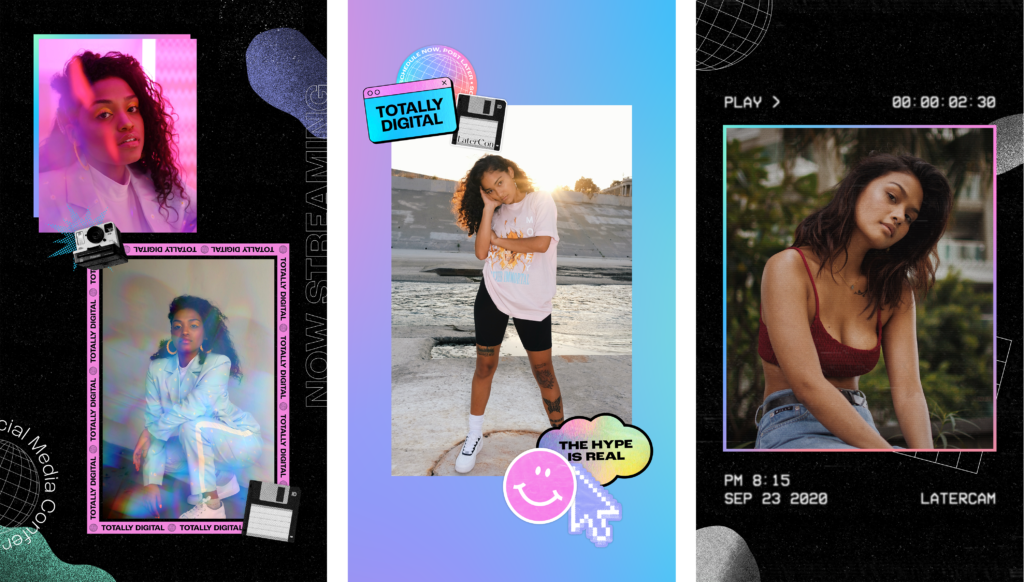
To get started, just select a template from one of the packs and add your photos and videos.
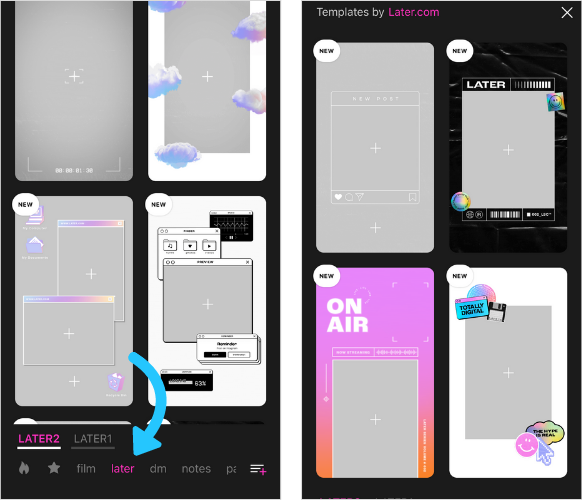
Next, you can enhance your story with Storyluxe’s filters, background textures, and colors to fit your Instagram aesthetic.
Free download: iOS ($2.99/month for a premium subscription)
Ready to take your Instagram Stories to the next level? Just click below to download the Storyluxe app and access the templates:
Apps for Instagram Stories #3: Unfold for Clean & Minimalist Templates
Using Instagram Stories templates is one of the easiest ways to upgrade your stories content!
By using a set of templates for your Instagram Stories, you can create cohesive content that aligns with your brand as a whole.
If you aren’t comfortable creating or using templates in Adobe Photoshop, you can create templates on your phone using the Unfold app for Instagram Stories.
Unfold exploded onto the scene this year with its library of clean and modern templates. It’s now one of the most popular template apps for Instagram Stories!
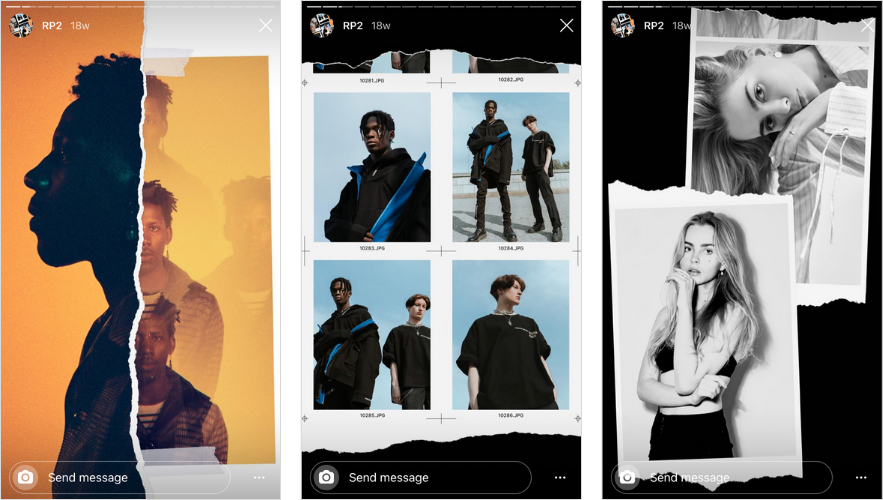
You may recognize Instagram Stories with filmstrip, Polaroid and minimalist borders from your favorite Instagrammers’ posts:
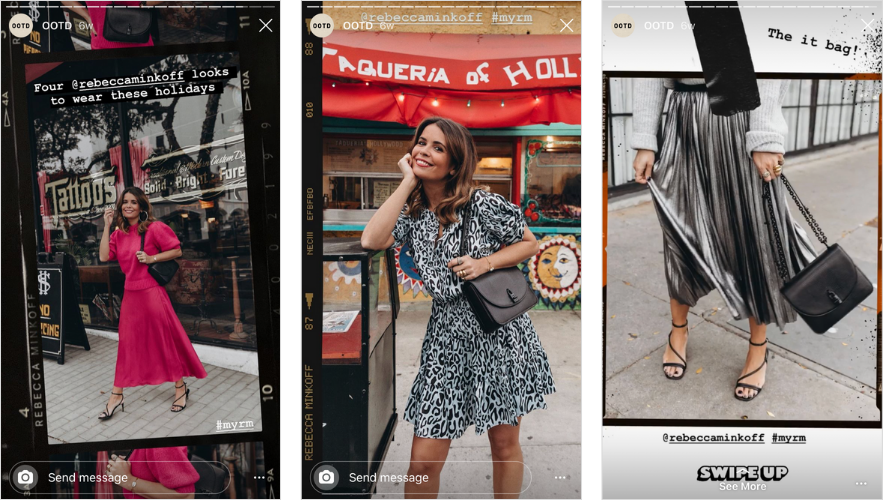
A firm favorite with Later’s Content Marketer, Jill Warren, Unfold has everything you need to make your stories stand out:
“From crisp clean frames to cute layered polaroids, there’s a template for every brand to get creative with. And the best thing is it’s seriously easy to use, so you don’t need to be a professional designer to make your stories look next-level good,” Jill says.
Plus! You can preview your story with “Story mode”, giving you a chance to see how your stories will appear on Instagram before hitting “post”.
If you’re looking for a quick and easy way to give your Instagram Stories a more cohesive-look, Unfold is about to become your favorite app!
Apps for Instagram Stories #4: Seen: Stories Maker for Dynamic & Animated Stories
If you’re looking to add profession-level animations to your Instagram Stories, Seen is full of slick and seamless transitions!
With Seen, you can easily create slides that have smooth, animated and engaging transitions between each 15-second post — so your audience will be hooked in and less likely to tap away from your posts.
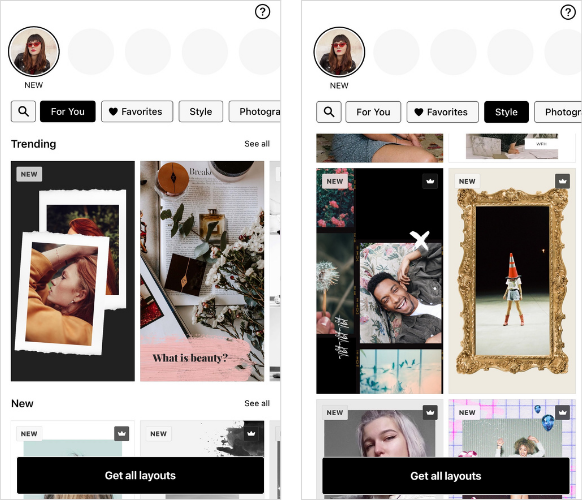
Plus, Seen has animated text options that help bring your posts to life, making even a simple product photodynamic and super-engaging.
Free download: iOS (Note: Premium membership is required to unlock certain templates and transitions).
Apps for Instagram Stories #5: Later to Schedule Your Instagram Stories Content
Posting regularly on Instagram Stories is key to building an audience and increasing your views, and you can plan your stories just like you would plan other social posts in your content calendar.
Now instead of coming up with new stories daily, you can add your photos and text directly to your Instagram Stories scheduler!
By scheduling your content in advance, you can make sure you’re posting consistently and staying top of mind with your followers.
Plus, it gives you an opportunity to take a bird’s eye view of your stories design and content — so you’ll never share an off-brand post again!
All you have to do is drag and drop your stories on to the storyboard tool, and then re-arrange them to fit the order and look that you want.
Next, you can add links or captions to your scheduled stories, which will be copied to your phone when it’s time to post.
When it’s time to post, you’ll receive a notification on your phone. And once you open the notification, your stories will be downloaded to your phone and caption or links copied to your clipboard, making it easy to post Instagram Stories in seconds.
Scheduling Instagram Stories is one of the best things you can do to grow your business on Instagram in 2021!
Free download: Later is free to use, but you’ll have to upgrade to a paid plan to schedule stories.
Apps for Instagram Stories #6: InShot to Add a Background to Your Photos and Videos
Have you ever wanted to post a video but it wasn’t quite the right size?
The InShot Video Editor is a photo and video editing app specially designed to make your content a perfect fit for an Instagram Stories post (or any other video platform!).
Before getting started on your project, just make sure to select “Canvas” to adjust the size for Instagram Stories:
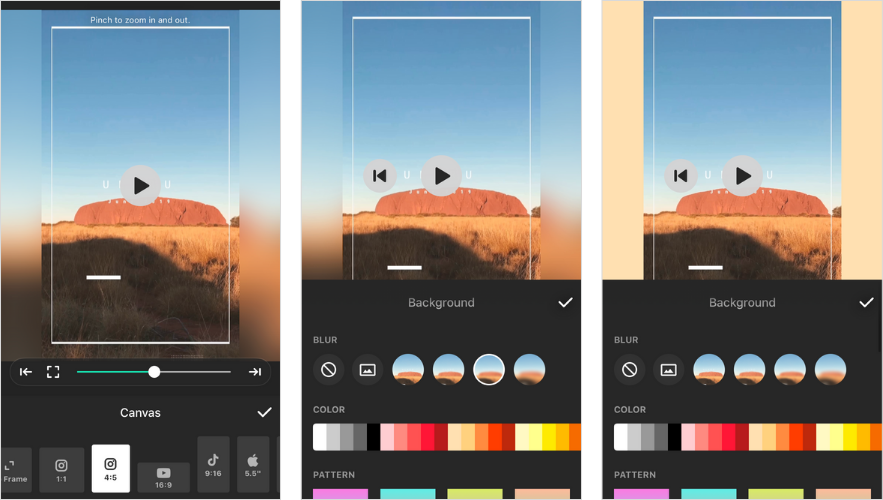
The InShot Video Editor takes your existing video and allows you to change it into various aspect ratios, and you can easily resize and crop it to fit Instagram Stories – which is a serious challenge sometimes!
You can also place your video on a background; choose a plain colored background within the app, or upload an image from your device.
This means your great footage will never go to waste — and you can easily share it with your followers on Instagram Stories!
Apps for Instagram Stories #7: Mojo for Dynamic Instagram Stories Videos
Adding animation to Instagram Stories is a great way to create super eye-catching content, and animation is a hot new trend right now!
Mojo app has everything you need to create stunning video stories.
The app is packed with hundreds of animated templates for whatever type of content you’re posting. Mojo’s templates are totally customizable too — making it easy to trim, crop, add effects, titles, animation, change speeds, colors, and more!
Using Mojo’s animated templates and either videos or still photos, you can create engaging Instagram Stories for your profile — it’s particularly useful if you want to showcase a blog post or have some text content that you want to make stand out in your feed.
Plus, you can add custom fonts to Mojo! So you’ll never be off-brand and can seamlessly align all your creative assets for Instagram Stories in one place!
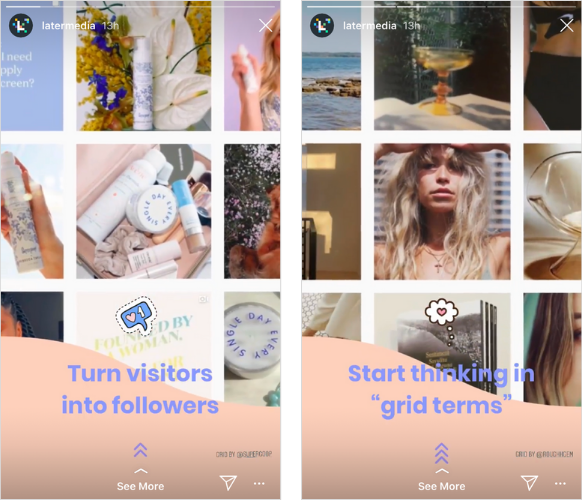
Free download: iOS
There’s a ton of new apps for Instagram Stories that make it easier than ever to add animation to stories in just a few clicks! Check out our list of favorites here.
Apps for Instagram Stories #8: Canva for Customizable Templates to Match Your Brand Aesthetic
Canva’s mobile app is another super-simple way to create beautiful Instagram Stories templates — and it thrives in giving users creative flexibility.
From designing your own templates from scratch, to customizing fonts, images, colors, and layouts, you have the power to make it yours.
For Instagram Stories, there’s plenty of ready-made templates to choose from, and you can customize your template with millions of background options, 130 different fonts, and tons of graphics to create “on-brand” templates for your business:
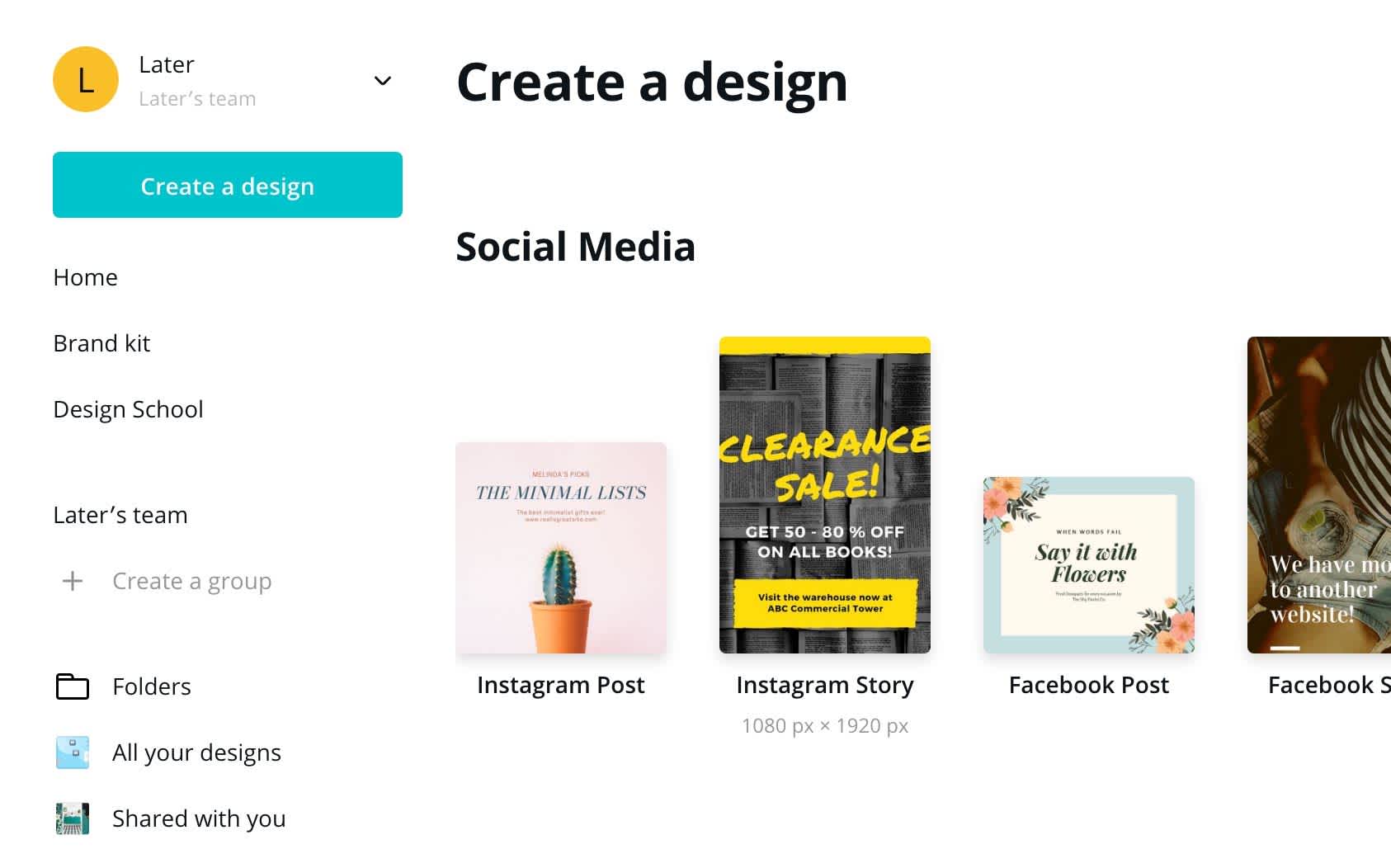
Once you’ve nailed your Canva template, it’s easy to maintain a consistent brand aesthetic on your Instagram Stories!
Creating branded Instagram Stories templates will help save you time and maintain a cohesive presence across your stories, posts and business as a whole. And the best news — no graphic design experience is necessary!
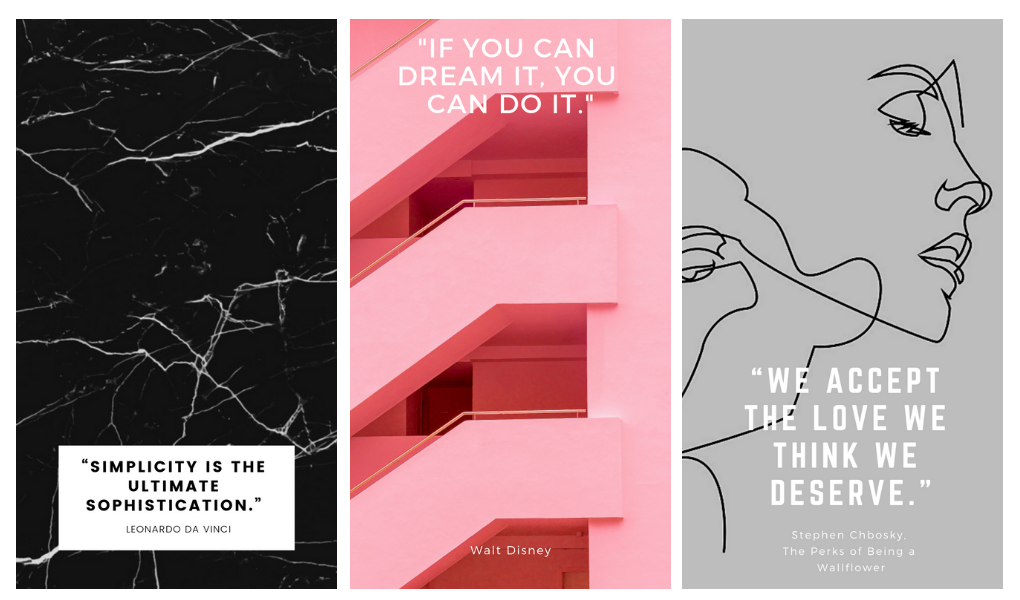
Photography by (from left to right): Rawpixel.com, Evgeniya Porechenskaya, DODOMO. Available on Shutterstock. Images created with Canva.
Apps for Instagram Stories #9: Adobe Creative Cloud Express to Create Text Graphics On-The-Go
While Adobe is most-commonly known for its professional editing software, Adobe Creative Cloud Express makes it easy for anyone to create graphics on-the-go, no design experience required.
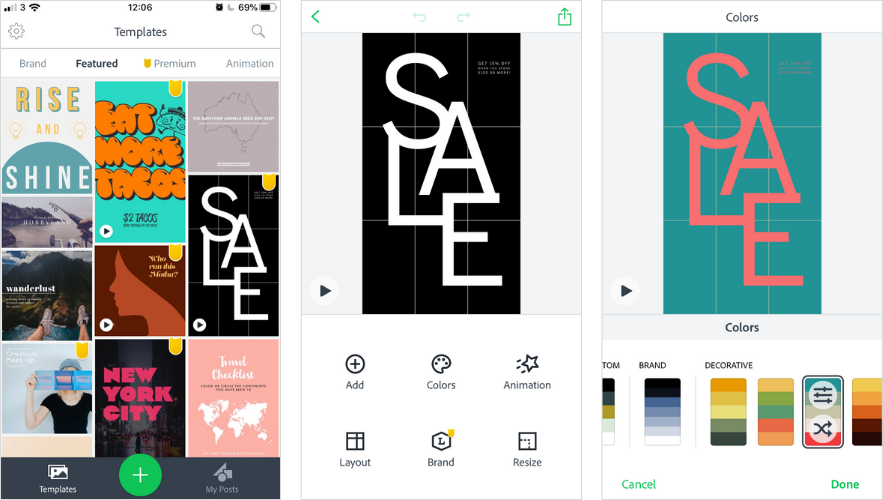
Adobe Creative Cloud Express is an easy way to level-up the design of your Instagram Stories — you can create engaging motion graphic videos for your stories in just one tap, by applying text animations.
Choose from thousands of professional designed templates and modify the content anyway you like, you can even apply your logo, fonts, and brand colors easily.
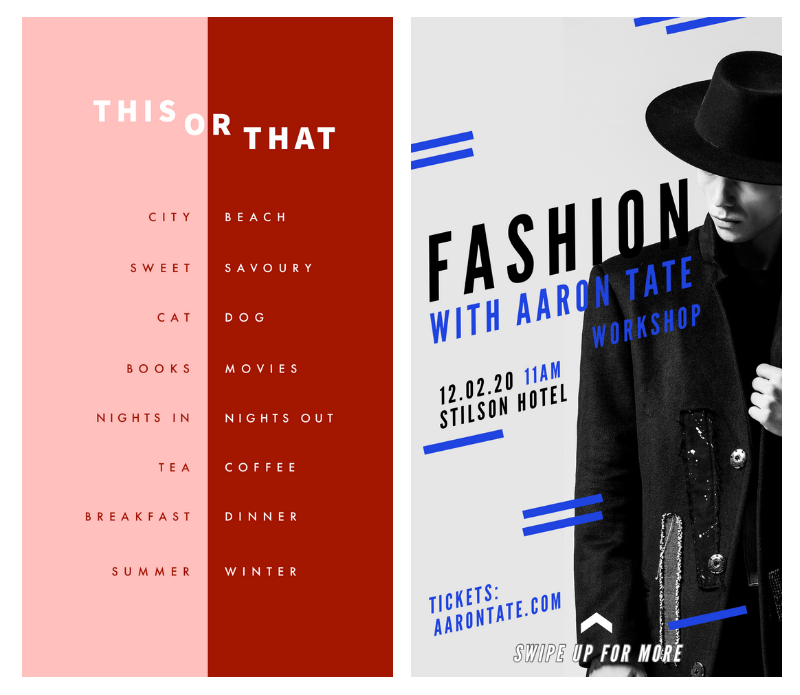
This Instagram Stories app is totally free to use, and will have you creating high-quality, on brand stories in just minutes!
Apps for Instagram Stories #10: Filmm for on Trend Video Editing
Born out a collaboration from Instagram giants Zoella and A Beautiful Mess, Filmm is one of the latest apps on the scene.
With +100 filters and effects to choose from, film-inspired frames and templates, multi-clip editing and royalty-free audio tracks baked into the app, it’s easy to see why this is quickly becoming a go-to app for Instagram Stories video edits.
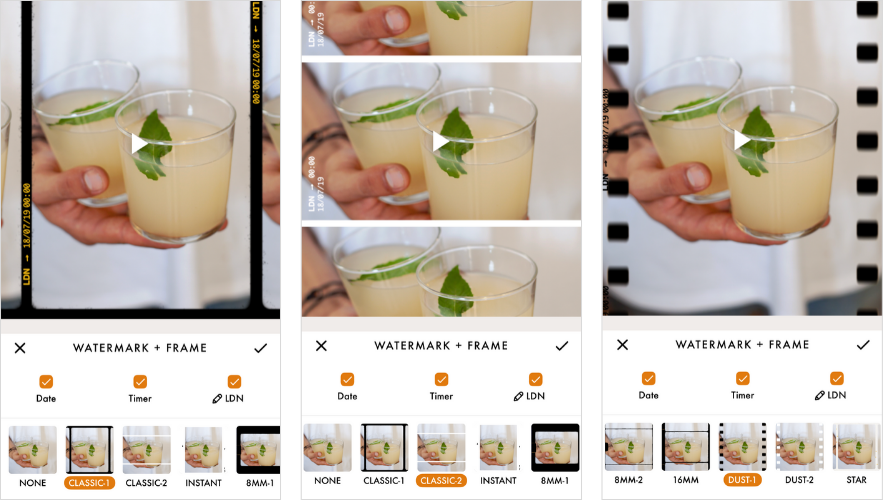
Plus, if you’re loving the “vintage tech” trend, this is the app for you — in just a few taps you can transform your shot-on-mobile footage into a dreamy, old-school showreel for Instagram Stories.
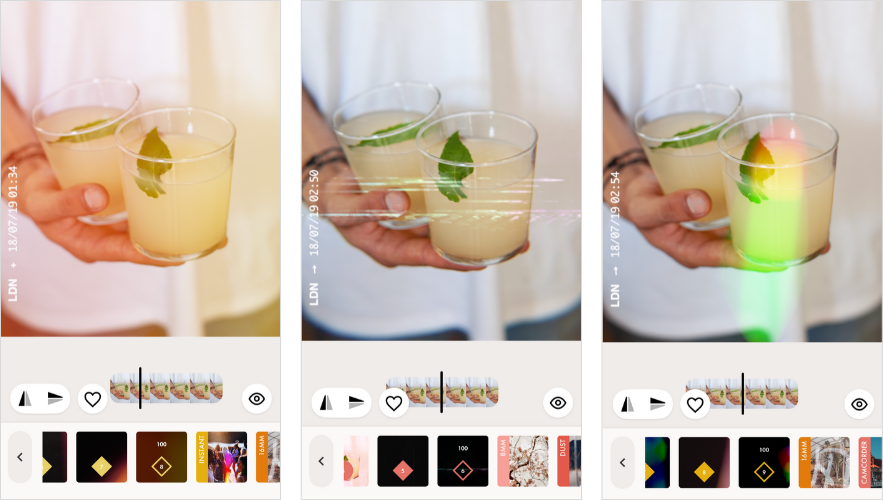
Free download: iOS (with the option to unlock added features on a Filmm+ subscription at $29.99 per year or $5.99 per month.)
Apps for Instagram Stories #11: Patternator to Make Any Image a GIF
Don’t be fooled by the Patternator app’s description in the app store — it’s more than just a wallpaper maker!
By pulling out key elements from your photos, like a logo, emoji, or on-brand sticker, you can create fun, GIF-style images that will instantly get the attention of your Instagram Stories viewers.
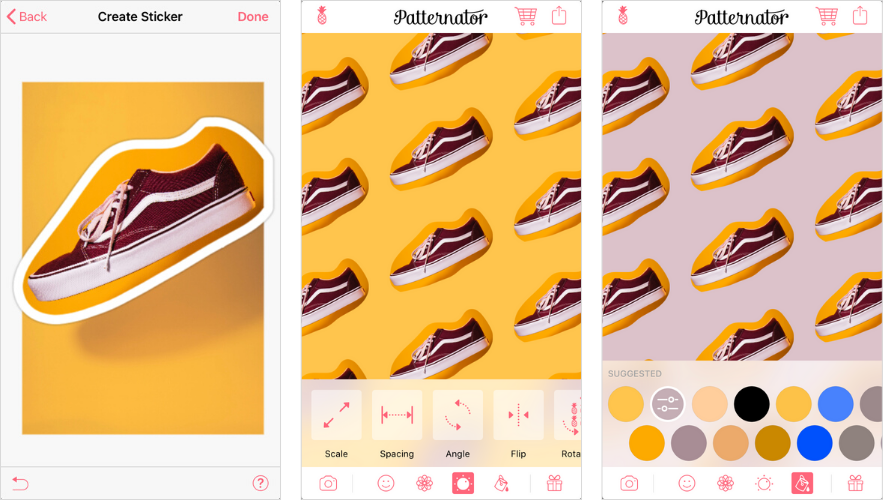
Later’s Social Media Strategist, Mel Brittner uses Patternator to create fun backgrounds for our Instagram Stories posts:
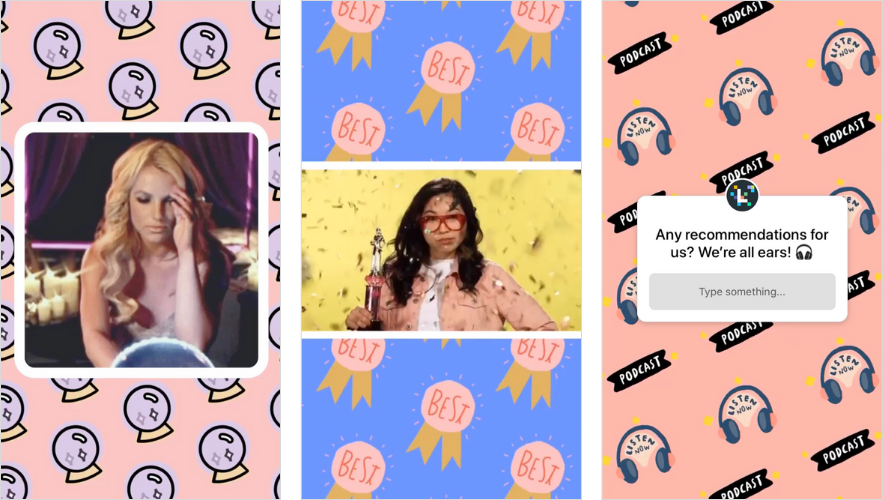
Free download: iOS
Apps for Instagram Stories #12: Tezza App for Instagram-cool Edits and Templates
Influencer Tezza has amassed a cool +800k followers on Instagram, and it wasn’t by accident.
The queen of Instagram aesthetics has built up her following thanks to her on-trend creative content on Instagram. So it’s no surprise that her namesake app has also built a huge and loyal fanbase!
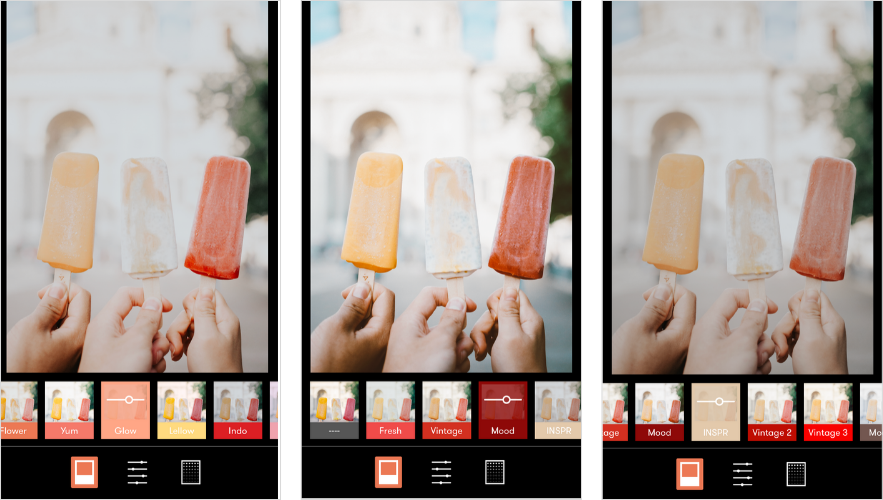
When it comes to presets, the Tezza app has some of the best out there, plus a set of simplified editing tools makes it easy to bring your Instagram Stories posts to life.
The only downside is that users are limited to the 11 colorways available in the app, which could be a challenge for businesses with a brand color palette. That being said, there are over 20 templates to choose from — and some don’t require color at all!
Download: iOS and Android for $19.99 per year or $1.99 per month for photo editing. $39.99 per year or $3.99 per month for photo and video editing
Apps for Instagram Stories #13: CutStory for Repurposing Video Content
Got some video footage sitting in your Camera Roll that could use some love before sharing on Instagram Stories?
CutStory could help you out! With a super-simple layout and navigation, you can edit your video footage on the fly without fuss.
As the name suggests, you can easily cut down any video file to suit Instagram’s 15-second frames. But you can go further by adding text, stickers, creating a collage or even adding music before saving to your camera roll and posting to your followers.
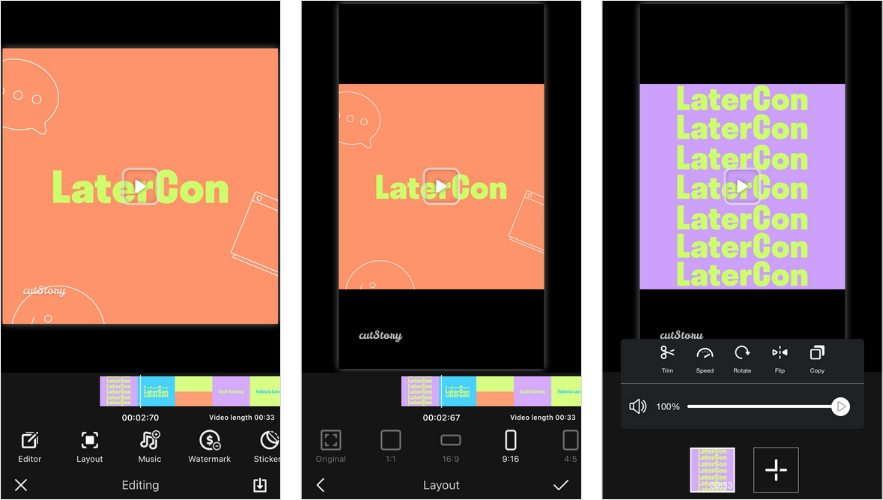
Free download: iOS (with in-app purchases to unlock some features).
Apps for Instagram Stories #14: A Design Kit to Add Colorful Stickers, Text and Brushstrokes to Your Images
Developed by the creators of A Beautiful Mess and A Color Story, A Design Kit is a fun way to add life to your images.
The app is packed with stickers, backgrounds, and realistic brushes that let you draw textures or colors directly on your photos:
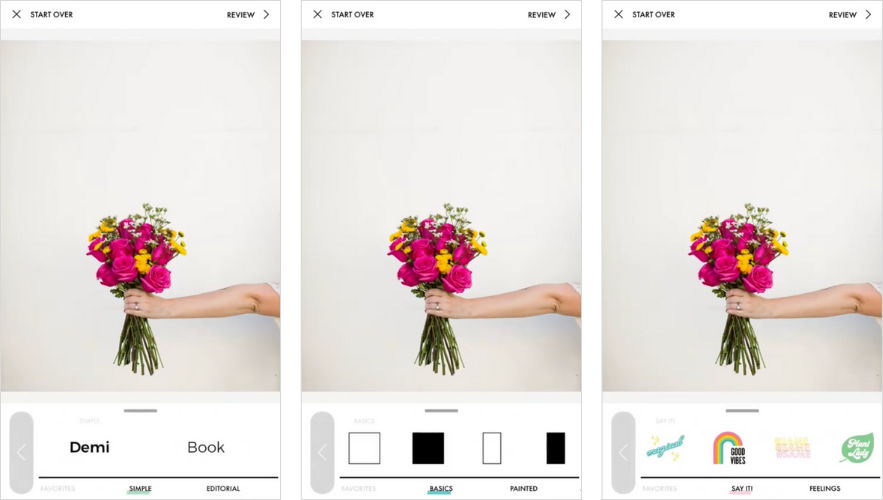
A Design Kit is a great app for creating unique, eye-catching Stories with heaps of personality, that will keep your followers coming back for more!
If you’re looking for inspiration, you can also follow #ADesignKit to check out designs from other users in the community.
Free download: iOS
Apps for Instagram Stories #15: VSCO to Step Outside of the Classic Instagram Filters
VSCO has been deemed a fan-favorite photo editing app for quite some time now, but did you know you can also edit your video content in the app as well?
The lesser-known feature lets you add any of your favorite VSCO filters to your video content to help you maintain a cohesive aesthetic — no matter what you’re posting.
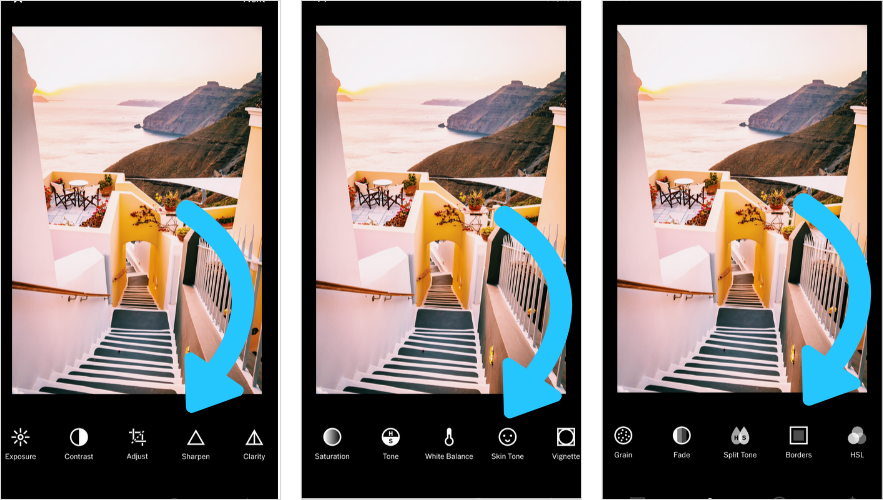
You can also make different adjustments such as contrast, brightness, temperature, and more in the video editor.
Video editing in VSCO is an exclusive tool included in the VSCO paid membership, but it may be worth investing in if you’re looking to take your video content up a notch.
Apps for Instagram Stories #16: Life Lapse to Create Stop-Motion Stories
If you’re looking to step up your Instagram Stories content this year, you’ll definitely want to check out Life Lapse. The app makes it easy to create high-quality stop motion videos right from your mobile device, and their handy tutorial guides you through every step of the process.
According to Life Lapse, you can create stop motion videos “10x faster than with $15K+ worth of cameras, computers & pro editing software.” All you need to create stop-motion videos is your camera, good lighting, and a tripod!
But Life Lapse is more than just a stop motion creator. The app is also packed with editing tools, including a variety of different speeds, filters, and stock music, and an interval timer to help you get the timing of your video just right.
Life Lapse is a great app for creating unique, eye-catching content that will give your Instagram Stories a high-production look (without the high-cost).
Free download: iOS and Android.
Apps for Instagram Stories #17: Magisto to Create Eye-Catching Content with the Smart Video Editor
Grab your audience’s attention on Instagram by transforming your photos and footage into eye-catching videos with Magisto’s powerful filmmaker.
With over 100 million users, this easy-to-use app for Instagram Stories is packed with powerful editing styles and templates that will have you producing high-quality stories content in no time:
Low on video content? This app for Instagram Stories comes with premium stock footage from iStock for you to use.
Magisto’s smart video maker can even help you create a slideshow or video collage that feels like a true video using only photos.
Check out our post, 17 of the Best Mobile Video Editing Apps in 2021 for our full list of the best video editing apps for creating awesome video content on Instagram!
Apps for Instagram Stories #18: Clipomatic for Adding Captions to Your Instagram Stories
Did you know that 40% of Instagram Stories videos are watched without sound? So a great way to hold your audience’s attention when they’re watching on mute is to add text captions to your posts.
Plus, it will make your video content more inclusive, so no one will miss out on your posts.
While this may sound pretty time-consuming, luckily there’s an app that makes it super easy to do!
Clipomatic’s smart video editor turns everything you say into live captions. This means you don’t have to type everything out — the app does all the work for you.
All you have to do is hit the magic record button, speak clearly, and your words will appear as stylish captions right on your recording. You can also enhance your videos with their artistic filters to really “wow” your viewers.
Free download: iOS
There are so many different photo and video editing apps for Instagram Stories to choose from, so you can really let your creativity flow!
It’s not just about posting regularly to Instagram Stories — a strong strategy should include fun, creative ways to engage with your audience.
If you want to learn how you can grow your business with Instagram Stories, watch our free 45-minute video course to create a strategy behind your stories:
Like This Post? Pin It! ????